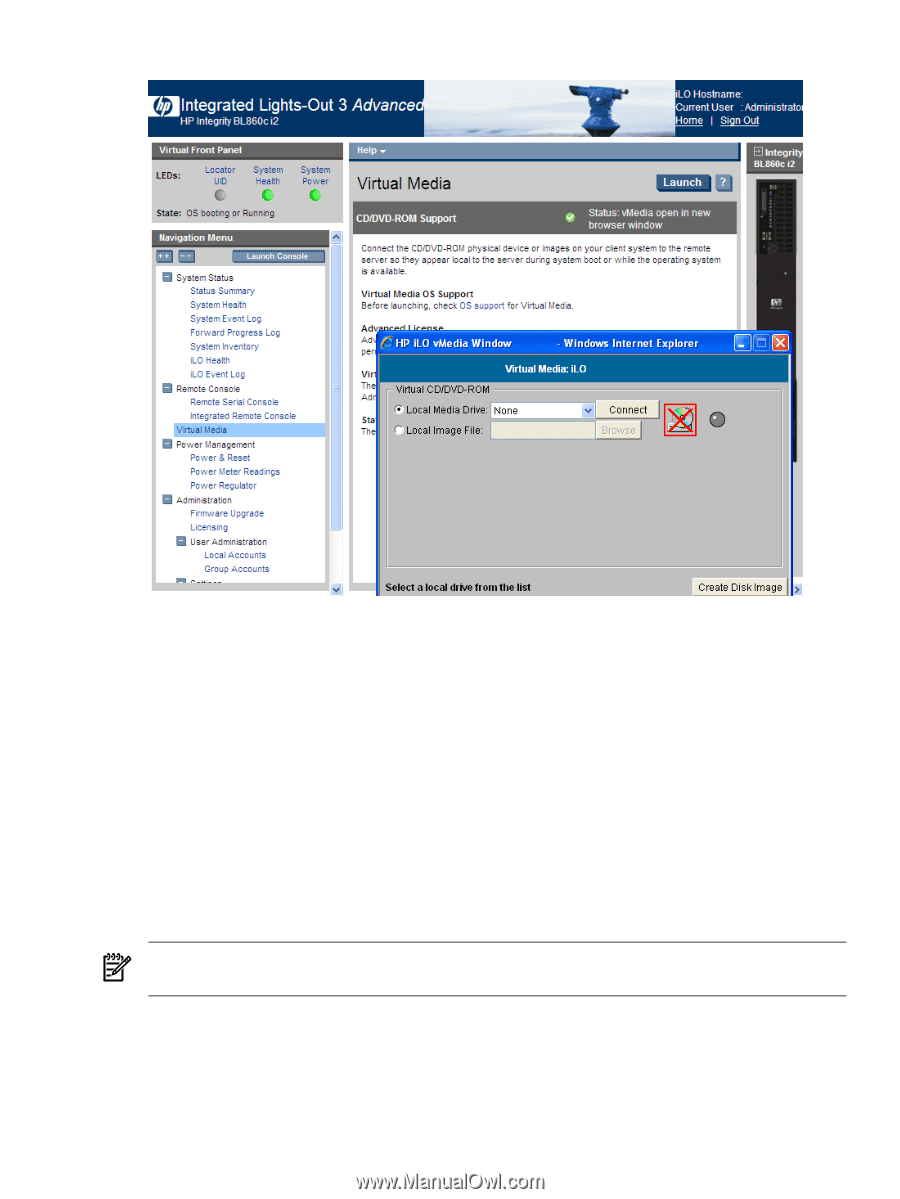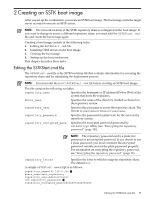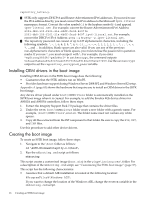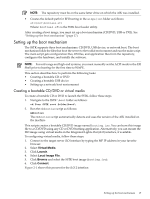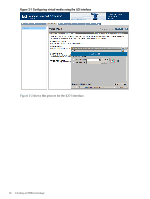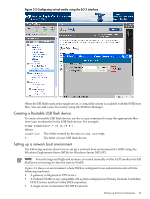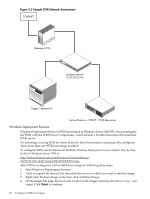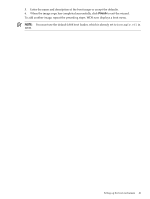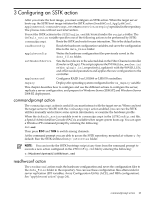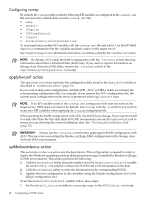HP Integrity rx2800 Smart Setup Scripting Toolkit Administrator's Guide 4.0 - Page 19
Creating a Bootable USB flash device, Setting up a network boot environment
 |
View all HP Integrity rx2800 manuals
Add to My Manuals
Save this manual to your list of manuals |
Page 19 highlights
Figure 2-2 Configuring virtual media using the iLO 3 interface When the EFI Shell starts at the target server, a virtual file system is available with the SSTK boot files. You can add a new boot entry using the EFI Boot Manager. Creating a Bootable USB flash device To create a bootable USB flash device, use the xcopy command to copy the appropriate files from your workstation to the USB flash device. For example: xcopy winpe\iso\*.* /s /e /f f:\ Where: winpe\iso The folder created by the mkbootimg.cmd script. f: The letter of your USB flash device. Setting up a network boot environment The following sections show how to set up a network boot environment for SSTK using the Windows Deployment Sever (WDS) for Windows Server 2003 SP2. NOTE: For mid-range and high-end systems, you must manually set the ACPI mode in the EFI Shell prior to booting for the first time to WinPE. Figure 2-3 shows an environment where SSTK is configured in an isolated network with the following machines: • A gateway configured as VPN server • A Proliant DL380 or any compatible x86 system configured as Primary Domain Controller, DHCP server, and host of the SSTK repository • A target server connected to the SSTK network Setting up the boot mechanism 19