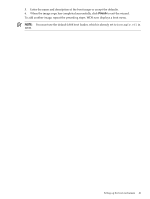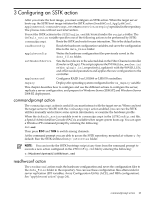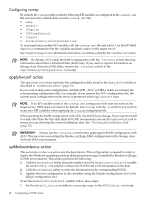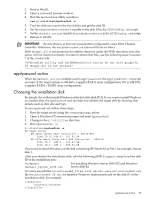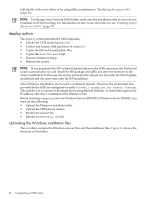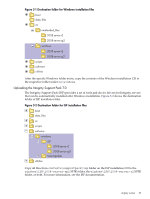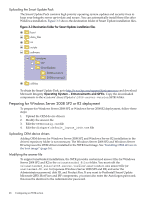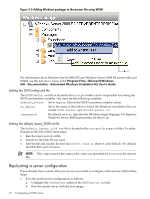HP Integrity rx2800 Smart Setup Scripting Toolkit Administrator's Guide 4.0 - Page 26
deploy action, Uploading the Windows installation files
 |
View all HP Integrity rx2800 manuals
Add to My Manuals
Save this manual to your list of manuals |
Page 26 highlights
Edit the file with a text editor or by using SIM as explained in "Modifying the answer file" (page 28). NOTE: For Storage Area Network (SAN) disks, make sure the installation disk is a boot device (available on EFI for booting). For information on how to set a boot device, see "Enabling a boot device on a SAN" (page 37). deploy action The deploy action performs the following tasks: • Checks the CLM mode (hpchkclm) • Creates and formats disk partitions (diskpart) • Copies the ISP and SmartUpdate files • Copies the PostInstall script • Executes Windows Setup • Reboots the system NOTE: If you populated the ISP or SmartUpdate folders on the SSTK repository, the Postinstall scripts automatically run and install the ISP package and QFEs just after the first boot to the newly installed OS. In this case, the system automatically reboots one time after the SmartUpdate installation and one more time after the ISP installation. After Windows installation, the firewall is enabled by default. However, the unattended files provided by the SSTK are configured to enable Firewall exception for Remote Desktop. This enables you to connect to the target server using Remote Desktop. To obtain the target server IP address, enter the i command at the Windows SAC. Before initiating a deploy action for Windows Server 2008 SP2 or Windows Server 2008 R2, you must do the following: • Upload the Windows installation files • Upload the OEM device drivers • Modify the answer file • Edit the SSTKConfig.cmd file Uploading the Windows installation files The os folder contains the Windows answer files and the installation files. Figure 3-1 shows the structure of this folder. 26 Configuring an SSTK action