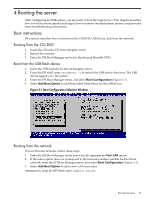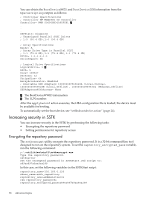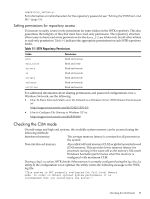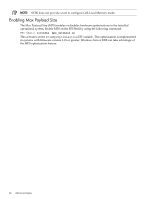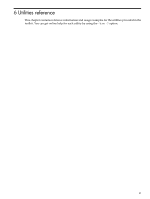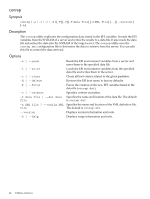HP Integrity rx2800 Smart Setup Scripting Toolkit Administrator's Guide 4.0 - Page 37
Advanced topics, Customizing the SSTK boot image, Enabling a boot device on a SAN
 |
View all HP Integrity rx2800 manuals
Add to My Manuals
Save this manual to your list of manuals |
Page 37 highlights
5 Advanced topics This chapter describes the following advanced topics: • Customizing the SSTK boot image • Enabling a boot device on a SAN • Increasing security in SSTK • Checking the CLM mode • Enabling the maximum payload size Customizing the SSTK boot image The mkbootimg.cmd script executes all the steps needed to create a customized SSTK WinPE 3.0 image. The mkbootimg.cmd scripts steps are as follows: 1. Detect the AIK version installed on the system, if any, searching for dism or peimg tools. If the system has AIK 1.1 installed, the script exits. 2. Verify other system requirements, for example, the presence of sstkmount.cmd and SSTKStart.cmd files. 3. Mount a copy of the WAIK base image for modification. 4. Add the WinPE-WMI-Package (Windows Management Instrumentation support). 5. Install the Health driver. 6. Copy the SSTK bootstrap script and sstkmount folder to the mounted image folder. 7. Edit startnet.cmd to call SSTKStart.cmd on the WinPE boot. 8. Install the OEM drivers, if any, to the WinPE image. 9. Prepare the image, removing language packs and any other packages that are not needed in the final image. 10. Finalize the new bootable SSTK WinPE image. 11. Replace the default boot.wim under the iso\sources directory with the new customized image. The image file name must be boot.wim. Enabling a boot device on a SAN In a Storage Area Network (SAN) environment, a disk is uniquely identified by the HBA port (WWID or WWPN), the Array port (BootDeviceWWID or WWN), and its Logical number (BootDeviceLUN). Some disks connected through Emulex or Qlogic HBAs might not be available at EFI. This requires an additional configuration step before installing Windows. When the readhwconf action executes, the HBA configuration file is saved at data_files folder. You must edit this file manually to enable the installation disk as a boot device. The following is a sample HBA configuration file. in which the BootDeviceLUN=1 is set as the boot device (SelectBootEnable=1). HBA0] WWID=10000000c969628a HostAdapterBiosEnable=1 SelectBootEnable=1 BootDeviceWWID=500508b30090f5b1 BootDeviceLUN=1 [HBA1] WWID=10000000c969628b HostAdapterBiosEnable=0 SelectBootEnable=1 BootDeviceWWID=0000000000000000 BootDeviceLUN=0 Customizing the SSTK boot image 37