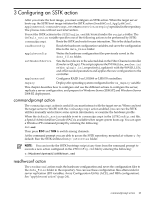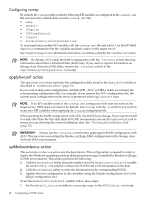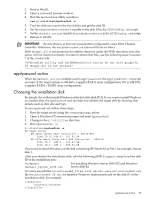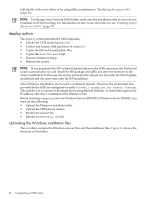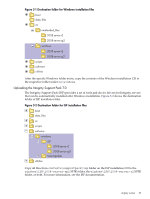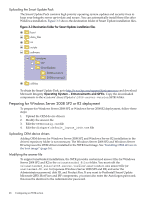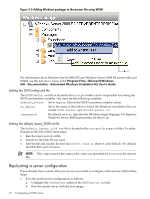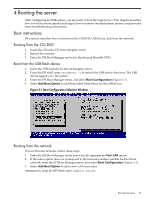HP Integrity rx2800 Smart Setup Scripting Toolkit Administrator's Guide 4.0 - Page 28
Uploading the Smart Update Pack, Preparing for Windows Server 2008 SP2 or R2 deployment
 |
View all HP Integrity rx2800 manuals
Add to My Manuals
Save this manual to your list of manuals |
Page 28 highlights
Uploading the Smart Update Pack The Smart Update Pack contains high priority operating system updates and security fixes to keep your Integrity server up-to-date and secure. You can automatically install these files after Windows installation. Figure 3-3 shows the destination folder of Smart Update installation files. Figure 3-3 Destination folder for Smart Update installation files boot data_files os scripts software windows ISP SmartUpdate 2008-server-r2 2008-server-sp2 utilities To obtain the Smart Update Pack, go to http://www.hp.com/support/itaniumservers and download Microsoft Integrity Operating System - Enhancements and QFEs. Copy the downloaded components to the windows\SmartUpdate\2008-server-version SSTK folder. Preparing for Windows Server 2008 SP2 or R2 deployment To prepare for Windows Server 2008 SP2 or Windows Server 2008 R2 deployment, follow these steps: 1. Upload the OEM device drivers 2. Modify the answer file 3. Edit the SSTKConfig.cmd file 4. Edit the diskpart\default_layout_2008.txt file Uploading OEM device drivers Adding OEM drivers for Windows Server 2008 SP2 and Windows Server R2 installation in the drivers repository folder is not necessary. The Windows Server 2008 SP2 and Windows Server R2 setup uses the OEM drivers installed in the SSTK boot image. See "Installing OEM drivers in the boot image" (page 16). Modifying the answer file To support unattended installations, the SSTK provides customized answer files for Windows Server 2008 SP2 and R2 in the os\unattended_files folder. You must edit the os\unattended_files\2008-server-version\unattended.xml answer file (or unattended-JP.xml for Japanese Windows Server 2008 SP2 and R2) and enter the Administrator password, disk ID, and Product Key. If you want to PostInstall Smart Update Microsoft QFEs Hot Fixes and ISP components, you must also enter the AutoLogon password; this must be identical to the Administrator password. 28 Configuring an SSTK action