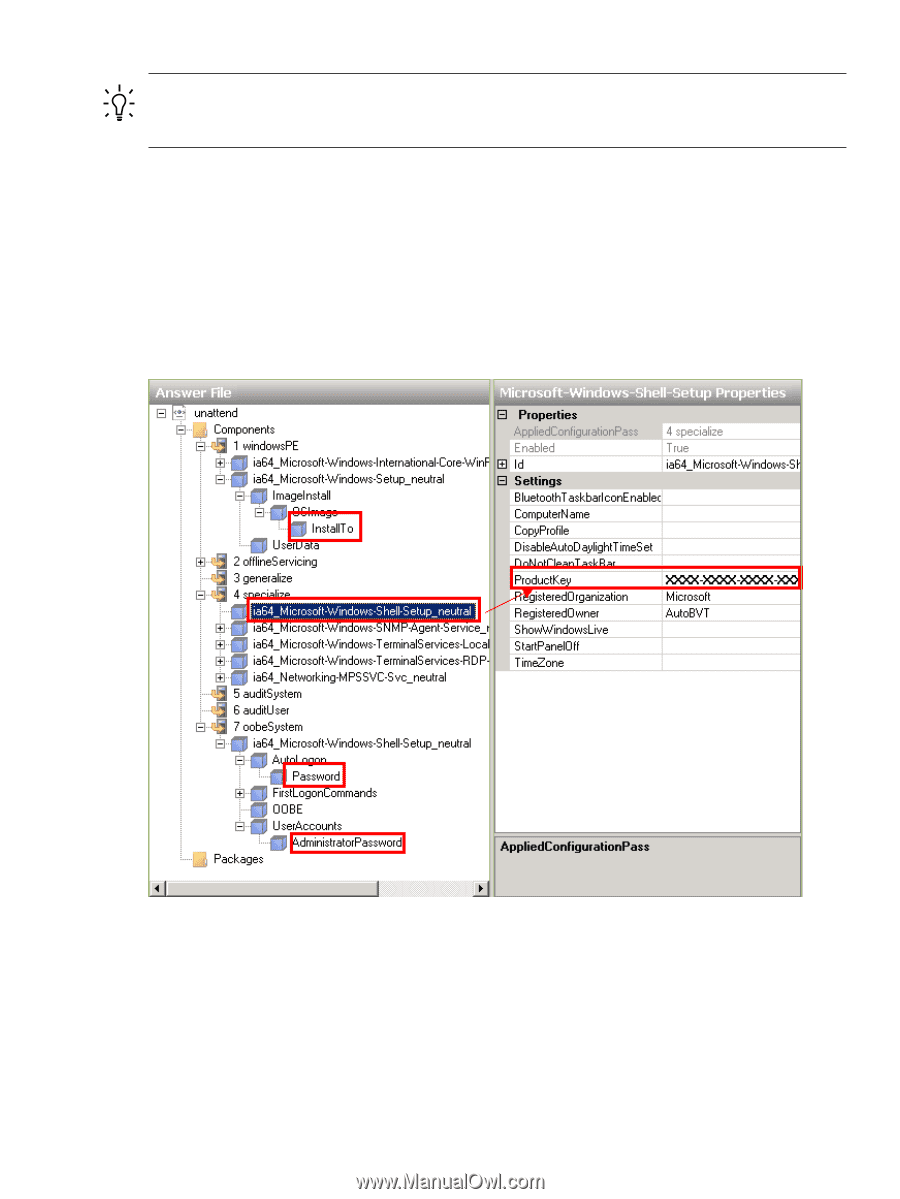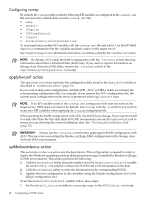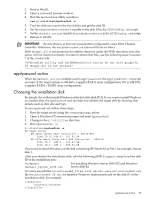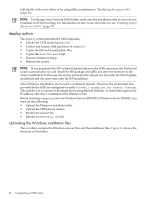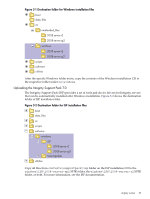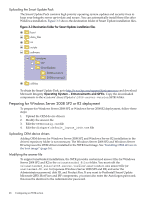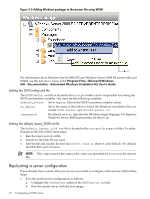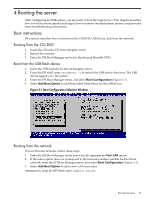HP Integrity rx2800 Smart Setup Scripting Toolkit Administrator's Guide 4.0 - Page 29
Program Files, Microsoft Windows AIK, Windows System Image, Manager, Open Answer File, Select Windows
 |
View all HP Integrity rx2800 manuals
Add to My Manuals
Save this manual to your list of manuals |
Page 29 highlights
TIP: For Windows Server 2008 SP2, enter the Product key into Windows PE pass and for Windows Server 2008 R2, enter the Product Key into Specialize pass. For more information on setting the unattended file, see the Microsoft AIK documentation. You can use either a text editor or the Windows System Image Manager (WSIM) to edit the answer file; you must validate it with WSIM. HP recommends that you use WSIM. To open WSIM, click Program Files→Microsoft Windows AIK→Windows System Image Manager. Then, click File→Open Answer File. To select the Windows Server 2008 SP2 or R2 installation image, click File→Select Windows Image. In the SSTK, you can find the installation image in os\windows\2008-server-version\sources\install.wim. Figure 3-4 Editing the Windows Server 2008 R2 answer file using WSIM deploy action 29