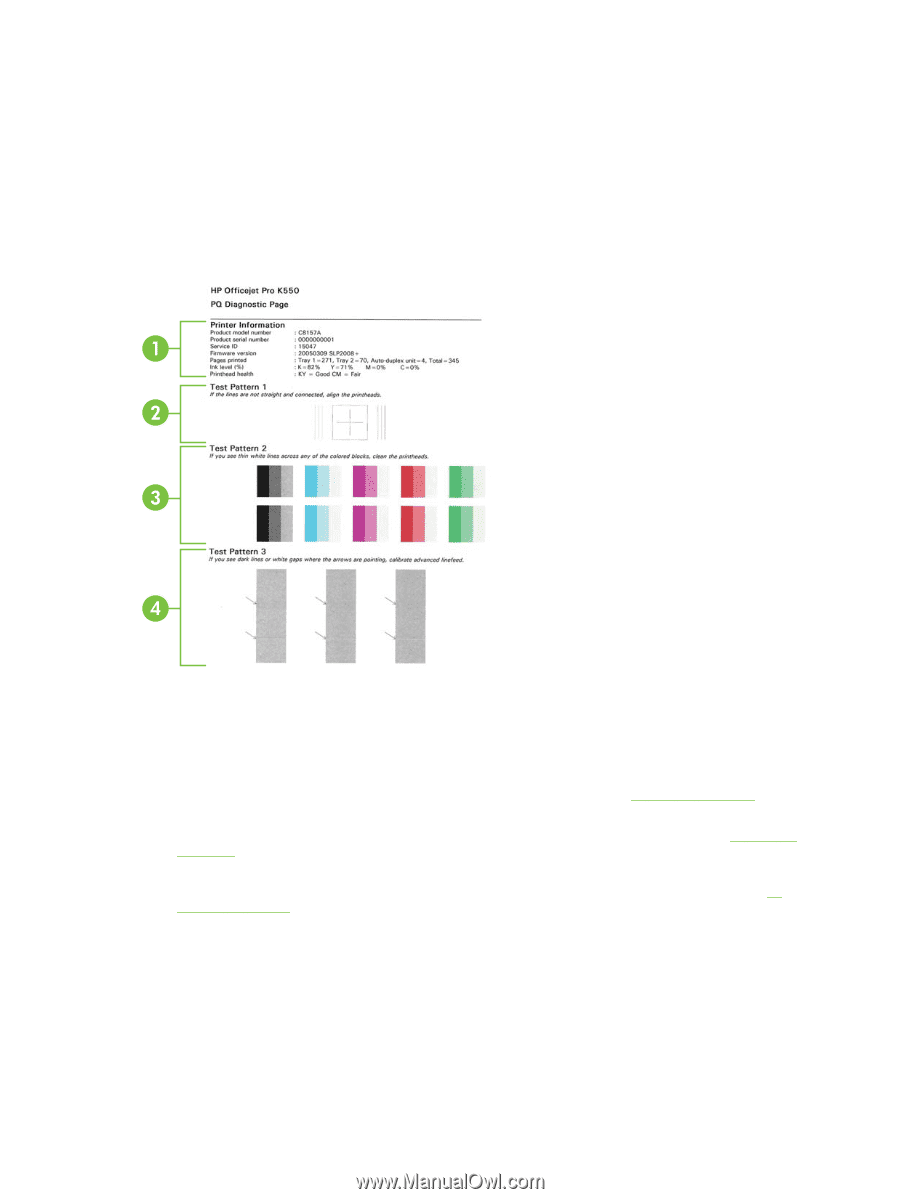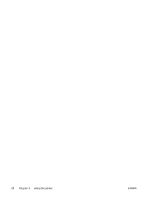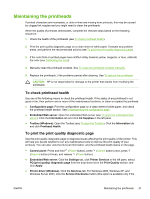HP K550 User's Guide - Page 40
Printer Services, Print PQ print quality, diagnostic Toolbox Windows, HP Printer Utility Mac OS - firmware
 |
UPC - 882780070127
View all HP K550 manuals
Add to My Manuals
Save this manual to your list of manuals |
Page 40 highlights
Toolbox is installed), and then click the Printer Services tab. Click Print PQ (print quality) diagnostic page and follow the onscreen instructions. ● Toolbox (Windows): Click the Printer Services tab, and then click Print PQ (print quality) diagnostic page and follow the onscreen instructions. ● HP Printer Utility (Mac OS): Click Print PQ Diagnostic Page from the Information and Support panel. 1 Printer Information: Shows printer information (such as the product model number, serial number, and firmware version number), the number of pages printed from the trays and duplex unit, the ink level information, and the printhead health status. 2 Test Pattern 1: If the lines are not straight and connected, align the printheads. See To align the printheads. 3 Test Pattern 2: If there are thin white lines across any of the colored blocks, clean the printheads. See To clean the printheads. 4 Test Pattern 3: If there are dark lines or white gaps where the arrows are pointing, calibrate the linefeed. See To calibrate the linefeed. 32 Chapter 4 Maintaining and troubleshooting ENWW