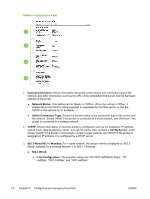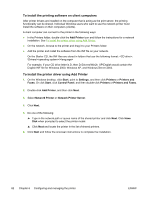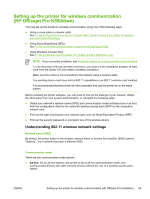HP K550 User's Guide - Page 89
Network Connection, To install a network printer
 |
UPC - 882780070127
View all HP K550 manuals
Add to My Manuals
Save this manual to your list of manuals |
Page 89 highlights
3. Click the option to share the printer, and give the printer a share name. 4. To share the printer with client computers that use other versions of Windows, click Additional Drivers to install their drivers as a convenience to them. You must have the Starter CD in your CD drive. Network Connection If the printer has network capability, the printer can be shared in a network environment by connecting it directly to the network. This type of connection offers the ability to manage the printer using the embedded Web server from any computer on the network. NOTE Microsoft Internet Explorer 6.0 must be installed on the computer system to run the installation program. Choose the installation option for the type of network you have: ● Client/server network: If your network has a computer acting as a dedicated print server, install the printer software on the server (see To install a network printer), and then install the printer software on the client computers (see To install the printing software on client computers). ● Peer-to-peer network: If you have a peer-to-peer network (a network without a dedicated print server), install the software on the computers that will be using the printer. See To install a network printer. In addition, you can connect to a network printer on both types of networks using the Add Printer wizard in Windows. See To install the printer driver using Add Printer. To install a network printer Use the following steps to install the printer software in the following networking scenarios: ● Your network has a computer acting as a dedicated print server ● You have a peer-to-peer network (a network without a dedicated print server) 1. Remove the protective cover from the printer's network port and connect the printer to the network. 2. Close any applications that are running on the computer system that is acting as the print server. 3. Insert the Starter CD into the CD drive. The CD menu starts automatically. If the CD menu does not start automatically, browse to the CD drive of the computer and double-click Setup.exe. 4. On the CD menu, click Install and follow the onscreen instructions. 5. On the Connection Type screen, select the option to connect through network and click Next. 6. Follow the onscreen instructions to complete the installation. NOTE To share the printer with Windows client computers, see To install the printing software on client computers and To share the printer on a locally shared network. ENWW Configuring the printer (Windows) 81