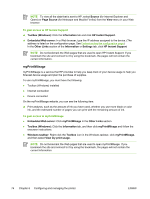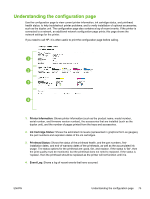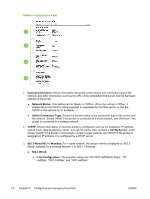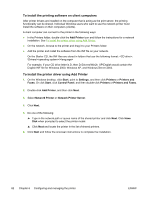HP K550 User's Guide - Page 87
Configuring the printer (Windows), Direct connection - toolbox windows 7
 |
UPC - 882780070127
View all HP K550 manuals
Add to My Manuals
Save this manual to your list of manuals |
Page 87 highlights
Configuring the printer (Windows) You can connect the printer directly to a computer, or you can share the printer among other users on a network. NOTE Microsoft Internet Explorer 6.0 must be installed on the computer system to run the installation program. Also, you must have administrator privileges to install a printer driver on Windows 2000, Windows XP, or Windows Server 2003. Direct connection You can connect the printer directly to your computer using a USB cable. NOTE If you install the printer software and connect a printer to a computer running Windows, you can connect additional printers to the same computer with USB cables without reinstalling the printer software. When setting up the printer, HP recommends that you connect the printer after you install the software because the installation program is designed to provide you with the easiest setup experience. However, if you have connected the cable first, see To connect the printer before installing the software. To install the software before connecting the printer (recommended) NOTE If your computer meets the system requirements, it is recommended that you install the Toolbox by selecting the full installation option. The Toolbox provides status and maintenance information about the printer. It also provides access to documentation and online help tools for solving printer problems. Without the Toolbox, you will not see printer error messages on your computer screen, and will not have access to the myPrintMileage website. See Toolbox (Windows) for more information. 1. Close any applications that are running. 2. Insert the Starter CD into the CD drive. The CD menu starts automatically. If the CD menu does not start automatically, browse to the CD drive of the computer and double-click Setup.exe. 3. On the CD menu, click Install and follow the onscreen instructions. 4. When prompted, turn on the printer and connect it to the computer using a USB cable. The Found New Hardware wizard appears on the computer screen, and the printer icon is created in the Printers folder. NOTE You may connect the USB cable at a later time when you need to use the printer. You can also share the printer with other computers using a simple form of networking known as locally shared networking. See To share the printer on a locally shared network. ENWW Configuring the printer (Windows) 79