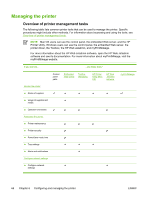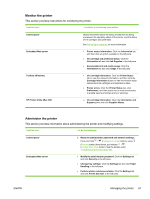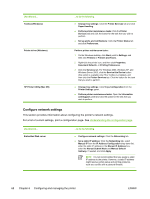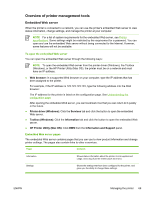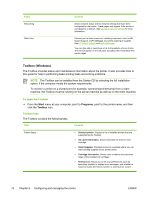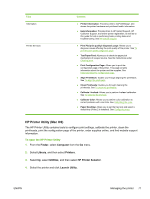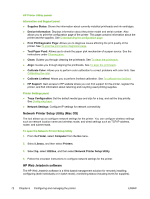HP K550 User's Guide - Page 75
Monitor the printer - change printhead
 |
UPC - 882780070127
View all HP K550 manuals
Add to My Manuals
Save this manual to your list of manuals |
Page 75 highlights
Monitor the printer This section provides instructions for monitoring the printer. Use this tool... ...to obtain the following information. Control panel Embedded Web server Toolbox (Windows) HP Printer Utility (Mac OS) Obtain information about the status of jobs that are being processed, the operating status of the printer, and the status of ink cartridges and printheads. See Printer lights reference for more information. ● Printer status information: Click the Information tab, and then click an option available on the left pane. ● Ink cartridge and printhead status: Click the Information tab and click Ink Supplies in the left pane. ● Accumulated ink and media usage: Click the Information tab and click Usage in the left pane. ● Ink cartridge information: Click the Printer Status tab to view the ink-level information, and then click the Cartridge Information button to view information about replacement ink cartridges and expirations dates. ● Printer errors: Click the Printer Status tab, click Preferences, and then select one or more check boxes to enable viewing of printer errors or warnings. ▲ Ink cartridge information: Open the Information and Support panel and click Supplies Status. Administer the printer This section provides information about administering the printer and modifying settings. Use this tool... ...to do the following. Control panel Embedded Web server ▲ Reset the administrator password and network settings: Press and hold / (Configuration Page button), press (Resume button) three times, and release / (Configuration Page button). See the details under Troubleshooting tips and resources. ● Modify the administrator password: Click the Settings tab and click Security in the left pane. ● Change tray settings: Click the Settings tab and click Paper Handling in the left pane. ● Perform printer maintenance tasks: Click the Settings tab and click Printer Services in the left pane. ENWW Managing the printer 67