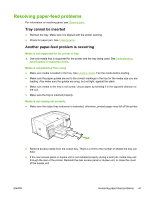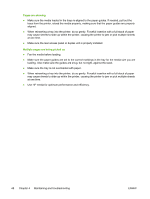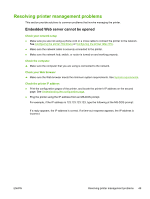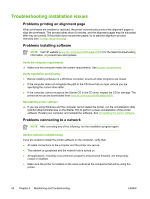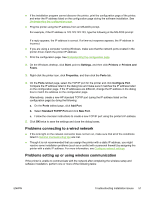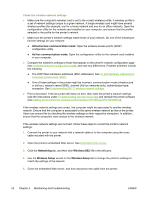HP K550 User's Guide - Page 60
Infrastructure communication mode, Ad hoc communication mode, Networking, Wireless 802.11 - officejet pro software
 |
UPC - 882780070127
View all HP K550 manuals
Add to My Manuals
Save this manual to your list of manuals |
Page 60 highlights
Check the wireless network settings ● Make sure the computer's wireless card is set to the correct wireless profile. A wireless profile is a set of network settings unique to a given network. A single wireless card might have several wireless profiles (for example, one for a home network and one for an office network). Open the configuration utility for the network card installed on your computer, and ensure that the profile selected is the profile for the printer's network. ● Make sure the printer's network settings match those of your network. Do one of the following to find the settings for your network: ● Infrastructure communication mode: Open the wireless access point's (WAP) configuration utility. ● Ad hoc communication mode: Open the configuration utility for the network card installed in your computer. ● Compare the network's settings to those that appear on the printer's network configuration page (see Understanding the configuration page), and note any differences. Possible problems include the following: ● The WAP filters hardware addresses (MAC addresses). See To add hardware addresses to a wireless access point (WAP). ● One of these settings in the printer might be incorrect: communication mode (infrastructure or ad hoc), network name (SSID), channel (Ad hoc networks only), authentication type, encryption. See Understanding 802.11 wireless network settings. ● Print a document. If the document still does not print, then reset the printer's network settings (see the instructions under Troubleshooting tips and resources) and reinstall the printer software (see Setting up the printer for wireless communication (HP Officejet Pro K550dtwn)). If the wireless network settings are correct, the computer might be associated to another wireless network. Ensure that the computer is associated to the same wireless network as that of the printer. Users can ensure this by checking the wireless settings on their respective computers. In addition, ensure that the computers have access to the wireless network. If the wireless network settings are incorrect, follow these steps to correct the printer's network settings: 1. Connect the printer to your network with a network cable or to the computer using the cross cable included with the printer. 2. Open the printer's embedded Web server. See Embedded Web server. 3. Click the Networking tab, and then click Wireless (802.11) in the left pane. 4. Use the Wireless Setup wizard on the Wireless Setup tab to change the printer's settings to match the settings of the network. 5. Close the embedded Web server, and then disconnect the cable from the printer. 52 Chapter 4 Maintaining and troubleshooting ENWW