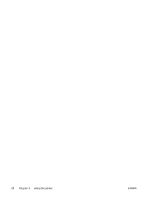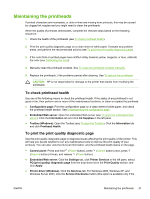HP K550 User's Guide - Page 41
To align the printheads, To calibrate the linefeed, To clean the printheads - drivers xp
 |
UPC - 882780070127
View all HP K550 manuals
Add to My Manuals
Save this manual to your list of manuals |
Page 41 highlights
To align the printheads Whenever you replace a printhead, the printer automatically aligns the printheads to ensure the best print quality. However, if the appearance of your printed pages indicates that the printheads are misaligned, you can start the alignment process manually. ● Control panel: Press and hold (Power button), press (Resume button) 2 times, and release (Power button). ● Embedded Web server: Click the Settings tab, click Printer Services in the left pane, select Align printheads from the drop-down list in the Print Quality section, and click Apply. ● Printer driver (Windows): Click the Services tab. For Windows 2000, Windows XP, and Windows Server 2003, click the Service this Device button (this option is available only if the Toolbox is installed), and then click the Printer Services tab. Click Align Printheads and follow the onscreen instructions. ● Toolbox (Windows): Click the Printer Services tab, and then click Align Printheads and follow the onscreen instructions. ● HP Printer Utility (Mac OS): Click Align from the Information and Support panel. To calibrate the linefeed ● Control panel: Press and hold (Power button), press (Resume button) 3 times, and release (Power button). ● Embedded Web server: Click the Settings tab, click Printer Services in the left pane, select Calibrate Linefeed from the drop-down list in the Print Quality section, and click Apply. ● Printer driver (Windows): Click the Services tab. For Windows 2000, Windows XP, and Windows Server 2003, click the Service this Device button (this option is available only if the Toolbox is installed), and then click the Printer Services tab. Click Calibrate Linefeed and follow the onscreen instructions. ● Toolbox (Windows): Click the Printer Services tab, and then click Calibrate Linefeed and follow the onscreen instructions. ● HP Printer Utility (Mac OS): Click Calibrate Linefeed from the Information and Support panel. To clean the printheads NOTE Cleaning uses ink, so clean the printheads only when necessary. The cleaning process takes up to 3.5 minutes. Some noise might be generated in the process. ● Control panel: Press and hold (Power button), press (Resume button) 6 times, and release (Power button). ● Embedded Web server: Click the Settings tab, click Printer Services in the left pane, select Clean printheads from the drop-down list in the Print Quality section, and click Apply. ● Printer driver (Windows): Click the Services tab. For Windows 2000, Windows XP, and Windows Server 2003, click the Service this Device button (this option is available only if the ENWW Maintaining the printheads 33