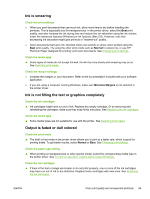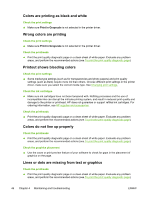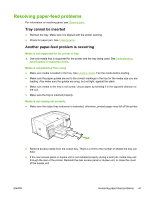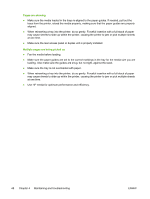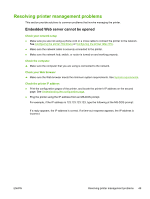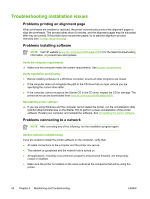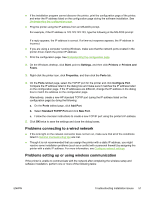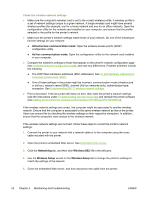HP K550 User's Guide - Page 58
Troubleshooting installation issues, Problems printing an alignment Problems installing software - driver download
 |
UPC - 882780070127
View all HP K550 manuals
Add to My Manuals
Save this manual to your list of manuals |
Page 58 highlights
Troubleshooting installation issues Problems printing an alignment page When printheads are installed or replaced, the printer automatically prints a few alignment pages to align the printheads. This process takes about 8 minutes, and the alignment pages may be discarded after they are printed. If the printer does not print the pages, try to start the alignment process manually (see To align the printheads). Problems installing software NOTE Visit HP website (www.hp.com/support/officejetprok550) for the latest troubleshooting information, or product fixes and updates. Verify the computer requirements ▲ Make sure the computer meets the system requirements. See System requirements. Verify installation preliminaries ● Before installing software on a Windows computer, ensure all other programs are closed. ● If the computer does not recognize the path to the CD drive that you type, ensure you are specifying the correct drive letter. ● If the computer cannot recognize the Starter CD in the CD drive, inspect the CD for damage. The printer driver can be downloaded from www.hp.com/support/officejetprok550. Reinstall the printer software ▲ If you are using Windows and the computer cannot detect the printer, run the uninstallation utility (Util\Scrubber\Uninstall.exe on the Starter CD) to perform a clean uninstallation of the printer software. Restart your computer and reinstall the software. See Uninstalling the printer software. Problems connecting to a network NOTE After correcting any of the following, run the installation program again. General network troubleshooting If you are unable to install the printer software on the computer, verify that: ● All cable connections to the computer and the printer are secure. ● The network is operational and the network hub is turned on. ● All applications, including virus protection programs and personal firewalls, are temporarily closed or disabled. ● Make sure the printer is installed on the same subnet as the computers that will be using the printer. 50 Chapter 4 Maintaining and troubleshooting ENWW