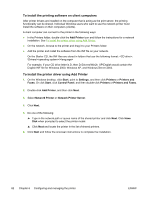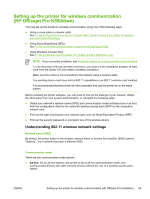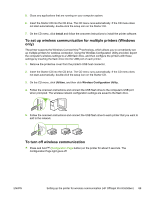HP K550 User's Guide - Page 93
Setting up the printer for wireless communication (HP Officejet Pro K550dtwn) - officejet pro install
 |
UPC - 882780070127
View all HP K550 manuals
Add to My Manuals
Save this manual to your list of manuals |
Page 93 highlights
Setting up the printer for wireless communication (HP Officejet Pro K550dtwn) You may set up the printer for wireless communication using one of the following ways: ● Using a cross cable or network cable See To set up the printer on an ad hoc network (Mac OS) or To set up the printer for wireless communication (Windows). ● Using SecureEasySetup (SES) See To set up wireless communication using SecureEasySetup (SES). ● Using Windows Connect Now See To set up wireless communication for multiple printers (Windows only). NOTE If you encounter problems, see Problems setting up or using wireless communication. To use the printer with any wireless connection, you must run the installation program at least once from the Starter CD and create a wireless connection. Make sure the printer is not connected to the network using a network cable. The sending device must have built-in 802.11 capabilities or an 802.11 wireless card installed. It is recommended that the printer and the computers that use the printer be on the same subnet. Before installing the printer software, you may wish to find out the settings of your network. Obtain the information from your system administrators, or complete the following tasks: ● Obtain your network's network name (SSID) and communication mode (infrastructure or ad hoc) from the configuration utility for the network's wireless access point (WAP) or the computer's network card. ● Find out the type of encryption your network uses, such as Wired Equivalent Privacy (WEP). ● Find out the security password or encryption key of the wireless device. Understanding 802.11 wireless network settings Network name (SSID) By default, the printer looks for the wireless network name or Service Set Identifier (SSID) named "hpsetup". Your network may have a different SSID. Communication mode There are two communication mode options: ● Ad hoc: On an ad hoc network, the printer is set to ad hoc communication mode, and communicates directly with other wireless devices without the use of a wireless access point (WAP). ENWW Setting up the printer for wireless communication (HP Officejet Pro K550dtwn) 85