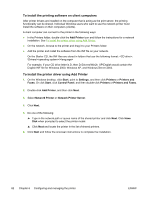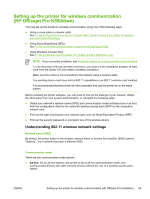HP K550 User's Guide - Page 90
To install the printing software on client computers, To install the printer driver using Add Printer
 |
UPC - 882780070127
View all HP K550 manuals
Add to My Manuals
Save this manual to your list of manuals |
Page 90 highlights
To install the printing software on client computers After printer drivers are installed on the computer that is acting as the print server, the printing functionality can be shared. Individual Windows users who want to use the network printer must install the software on their computers (clients). A client computer can connect to the printer in the following ways: ● In the Printers folder, double-click the Add Printer icon and follow the instructions for a network installation. See To install the printer driver using Add Printer. ● On the network, browse to the printer and drag it to your Printers folder. ● Add the printer and install the software from the INF file on your network. On the Starter CD, the INF files are stored in folders that use the following format: : \Drivers\\ For example, if your CD drive letter is D, then D:\Drivers\Win2k_XP\English would contain the English INF file for Windows 2000, Windows XP, and Windows Server 2003. To install the printer driver using Add Printer 1. On the Windows desktop, click Start, point to Settings, and then click Printers or Printers and Faxes. Or click Start, click Control Panel, and then double-click Printers or Printers and Faxes. 2. Double-click Add Printer, and then click Next. 3. Select Network Printer or Network Printer Server. 4. Click Next. 5. Do one of the following: ▲ Type in the network path or queue name of the shared printer and click Next. Click Have Disk when prompted to select the printer model. ▲ Click Next and locate the printer in the list of shared printers. 6. Click Next and follow the onscreen instructions to complete the installation. 82 Chapter 6 Configuring and managing the printer ENWW