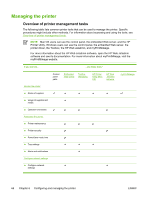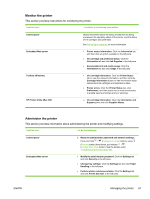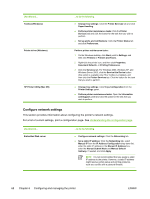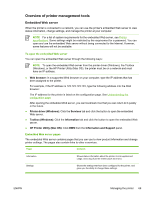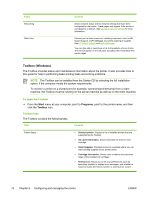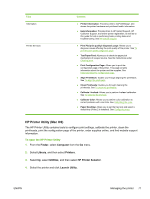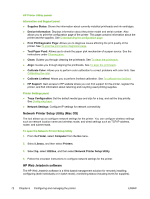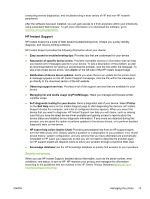HP K550 User's Guide - Page 76
Con network settings, For a list of current settings, print a configuration See - service manual
 |
UPC - 882780070127
View all HP K550 manuals
Add to My Manuals
Save this manual to your list of manuals |
Page 76 highlights
Use this tool... Toolbox (Windows) Printer driver (Windows) HP Printer Utility (Mac OS) ...to do the following. ● Change tray settings: Click the Printer Services tab and click Paper Handling. ● Perform printer maintenance tasks: Click the Printer Services tab and click the button for the task that you wish to perform. ● Set up alerts and notifications: Click the Printer Status tab and click Preferences. Perform printer maintenance tasks: 1. On the Windows desktop, click Start, point to Settings, and then click Printers or Printers and Faxes. 2. Right-click the printer icon, and then click Properties, Document Defaults, or Printing Preferences. 3. Click the Services tab. For Windows 2000, Windows XP, and Windows Server 2003, click the Service this Device button (this option is available only if the Toolbox is installed), and then click the Printer Services tab. Click the button for the task that you wish to perform. ● Change tray settings: Click Trays Configuration from the Printer Settings panel. ● Perform printer maintenance tasks: Open the Information and Support panel and click the option for the task that you wish to perform. Configure network settings This section provides information about configuring the printer's network settings. For a list of current settings, print a configuration page. See Understanding the configuration page. Use this tool... Embedded Web server ...to do the following. ● Configure network settings: Click the Networking tab. ● Set a static IP address: Click the Networking tab, select Manual IP from the IP Address Configuration drop-down list, enter the static IP address in the Manual IP Address box, enter the Manual Subnet Mask and Manual Default Gateway, if needed, and click Apply. NOTE It is not recommended that you assign a static IP address to the printer. However, a static IP address might resolve certain setup and printing problems, such as a conflict with a personal firewall. 68 Chapter 6 Configuring and managing the printer ENWW