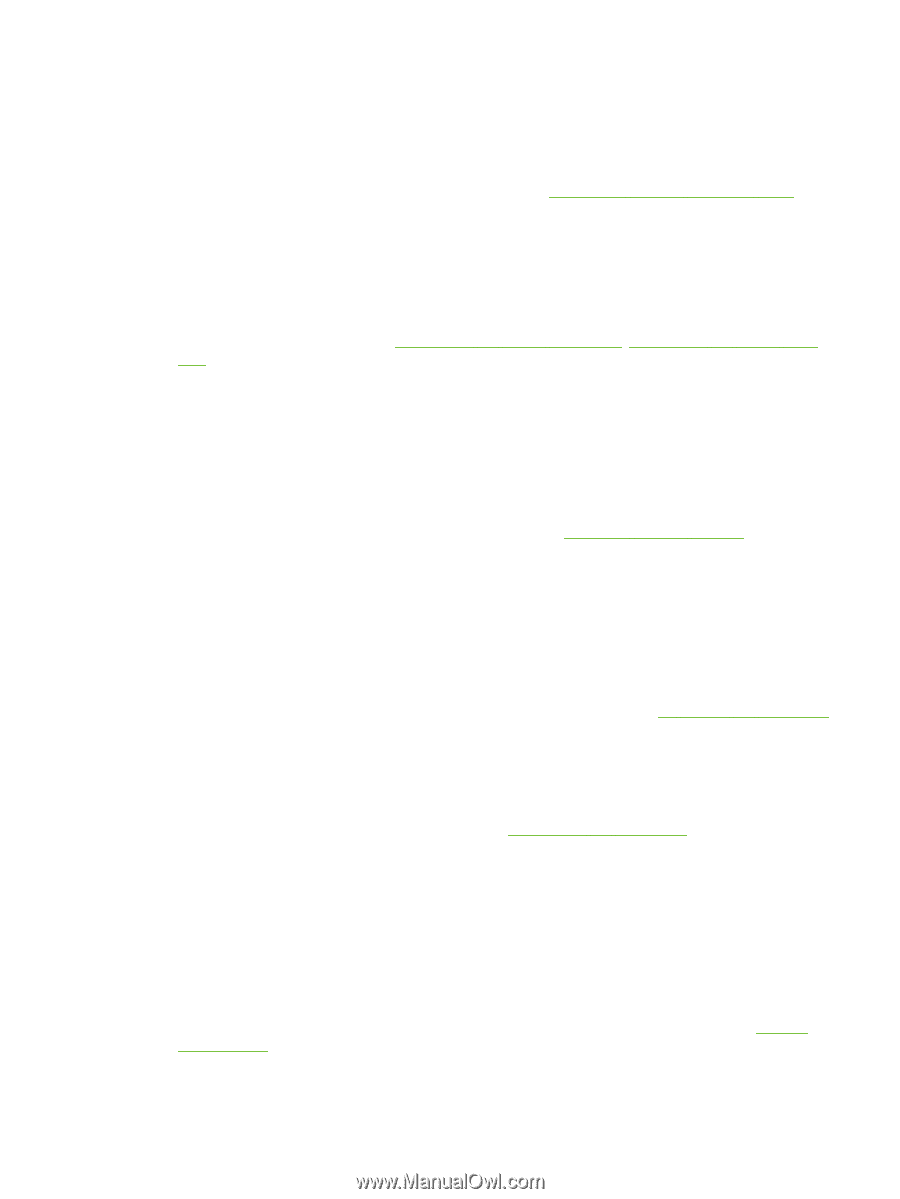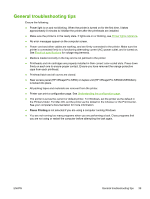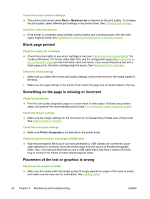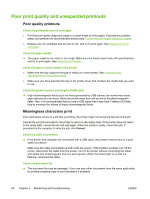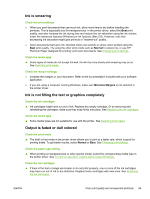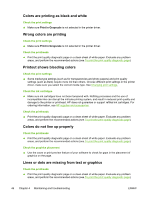HP K550 User's Guide - Page 49
Printer does not accept printhead, Printer takes a long time to print, Check the system configuration - printer problems
 |
UPC - 882780070127
View all HP K550 manuals
Add to My Manuals
Save this manual to your list of manuals |
Page 49 highlights
Check the cable connections ● Make sure both ends of the network cable are secure. ● If the printer is connected to a network, check the following: ● Check the Link light on the back of the printer. See Interpreting network connector lights. ● Make sure you are not using a phone cord to connect the printer. ● The network hub, switch, or router is turned on and working properly. Check the printer setup for network environment ▲ Ensure the correct printer driver and printer driver port are being used. For more information about network connections, see Configuring the printer (Windows), Configuring the printer (Mac OS), or the documentation provided by your network vendors. Check any personal firewall software installed on the computer ▲ The personal software firewall is a security program that protects a computer from intrusion. However, the firewall might block communication between the computer and the printer. If there is a problem communicating with the printer, try temporarily disabling the firewall. If the problem persists, the firewall is not the source of the communication problem. Re-enable the firewall. If disabling the firewall allows you to communicate with the printer, you might want to assign the printer a static IP address and re-enable the firewall. See Configure network settings. Printer does not accept printhead Check the printhead latch ▲ Make sure the printhead latch is properly closed. Check the printhead ● Make sure the printhead is inserted into its correct color-coded slot. See To replace the printheads. ● Remove the printhead, and check to make sure the orange protective caps have been removed from the printhead. Clean the printhead ▲ Complete the printhead cleaning procedure. See Maintaining the printheads. Turn off the printer after removing the printhead ▲ After removing the printhead, turn off the printer, wait about 20 seconds, and turn it on again without the printhead installed. After the printer has restarted, reinsert the printhead. Printer takes a long time to print Check the system configuration ▲ Make sure the computer meets the minimum system requirements for the printer. See System requirements. ENWW Resolving printing problems 41