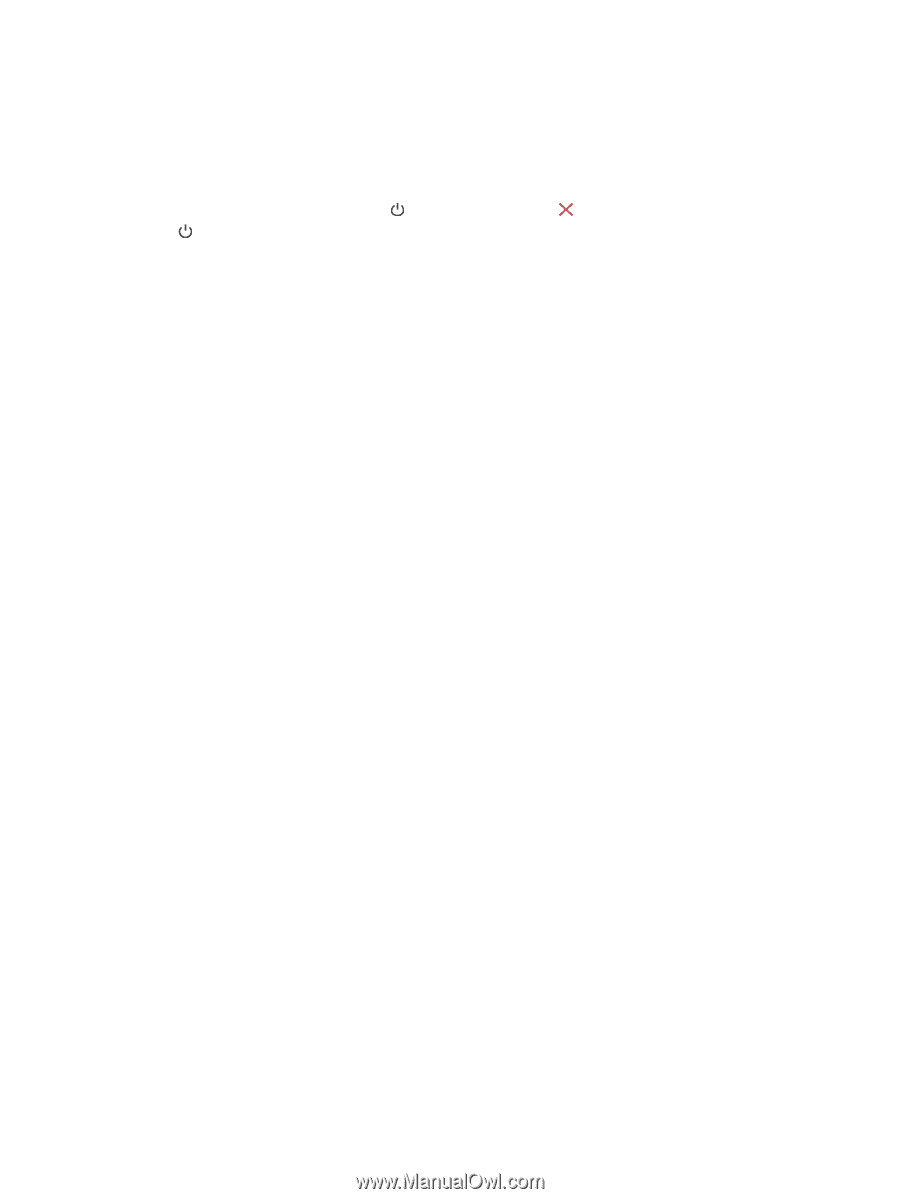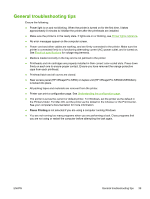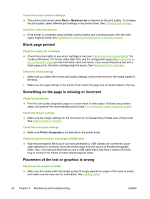HP K550 User's Guide - Page 45
Calibrating the color, Information and Support - printer drivers
 |
UPC - 882780070127
View all HP K550 manuals
Add to My Manuals
Save this manual to your list of manuals |
Page 45 highlights
Calibrating the color Whenever you replace a printhead, the printer automatically calibrates the colors to ensure the best print quality. If you are not satisfied with the appearance of the colors, you can start the color calibration process manually. ● Control panel: Press and hold (Power button), press (Cancel button) 2 times, and release (Power button). ● Embedded Web server: Click the Settings tab, click Printer Services in the left pane, select the option to calibrate color from the drop-down list in the Print Quality section, and click Apply. ● Printer driver (Windows): Click the Services tab. For Windows 2000, Windows XP, and Windows Server 2003, click the Service this Device button (this option is available only if the Toolbox is installed), and then click the Printer Services tab. Click Calibrate Color and follow the onscreen instructions. ● Toolbox (Windows): Click the Printer Services tab, and then click Calibrate Color and follow the onscreen instructions. ● HP Printer Utility (Mac OS): Click Calibrate Color from the Information and Support panel. ENWW Calibrating the color 37