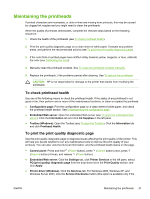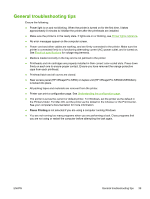HP K550 User's Guide - Page 44
To replace the printheads - light troubleshooting
 |
UPC - 882780070127
View all HP K550 manuals
Add to My Manuals
Save this manual to your list of manuals |
Page 44 highlights
14 If one or both the printhead lights still blink, repeat the cleaning procedure described above for . the printhead which corresponds to the blinking printhead light. 15 If one or both the printhead lights still blink, replace the printhead which corresponds to the . blinking printhead light. 16 Wait while the printer initializes the printheads and prints the alignment pages. If the printer does . not print the pages, start the alignment process manually (see To align the printheads). To replace the printheads NOTE To find out which printheads work with your printer, see Supplies. 1. Open the top cover. 2. If the carriage does not move to the left automatically, press and hold (Resume button) for 3 seconds. Wait for the carriage to stop moving. 3. Lift the printhead latch. 4. Lift the handle of a printhead and use it to pull the printhead out of its slot. 5. Remove the new printhead from its package, and then remove its orange protective caps. 6. Insert the printhead into its color-coded slot (the label on the printhead must match the label on the printhead latch). Press down firmly on the printhead to ensure proper contact. 7. Pull the printhead latch all the way forward, and then press down to ensure that the latch is properly engaged. You might have to apply some pressure to engage the latch. 8. Close the top cover. 9. Wait while the printer initializes the printheads and prints the alignment pages. If the printer does not print the pages, start the alignment process manually (see To align the printheads). 36 Chapter 4 Maintaining and troubleshooting ENWW