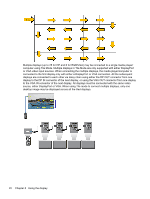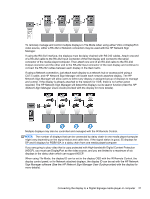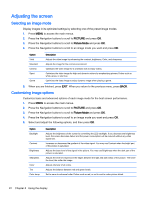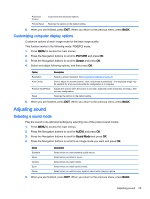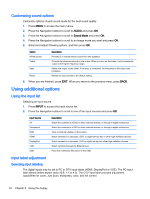HP LD4245tm User Guide - Page 29
Connecting multiple displays to one player
 |
View all HP LD4245tm manuals
Add to My Manuals
Save this manual to your list of manuals |
Page 29 highlights
Connecting multiple displays to one player Multiple displays may be connected to a single media player/computer two different ways, using Video Over Ethernet or using Tile Mode with VGA or DisplayPort video inputs. Connecting multiple displays with Video Over Ethernet (VOE) To connect multiple displays to a single media player/computer, each display must be connected to the same sub-network as the media player/computer. The input source of each display must be set to VOE. With VOE, displays are connected to media players/computer by establishing an association between the media player/computer and one or more displays on the network with the VOE software that runs in the media player/computer. Up to 4 displays may be associated with a single media player/computer (See the VOE Users Guide provided with the display for more detail). When multiple displays are associated with a single media player/computer, the displays may be mirrored (a single desktop image displays on all the displays simultaneously). The image may be extended across all the displays simultaneously using the View Span "Display Resolution" dialog box. The displays may be treated by an application as though there were up to 4 individual displays connected to 4 graphic adaptor heads on the media player/computer. The association of up to 4 displays is the technical limit, and depending upon the complexity of the desktop image to be displayed (playing flash, or streaming video), the number of displays which can be associated with acceptable video performance may be less than 4 (See the Video Over Ethernet User Guide for more detail). Connecting multiple displays with Tile Mode The recommended cable routing for daisy chain in Tile Mode is to start with the upper left display and connect across the upper tier of displays going from left to right to the last display in that tier. Then cable from the upper right display to the display just below it and connect across from right to left to the last display on the left. Continue this back and forth, top to bottom cable route for all the tiers in the wall as indicated in the next figure. Connecting the display to a Digital Signage media player or computer 19