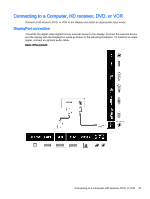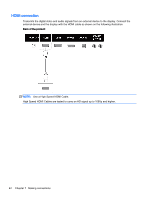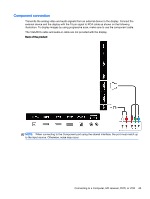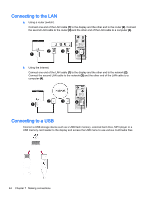HP LD4245tm User Guide - Page 49
NETWORK settings
 |
View all HP LD4245tm manuals
Add to My Manuals
Save this manual to your list of manuals |
Page 49 highlights
NETWORK settings 1. Press MENU to access the main menus. 2. Press the Navigation buttons to scroll to NETWORK and press OK. 3. Press the Navigation buttons to scroll to the setting or option you want and press OK. To return to the previous level, press BACK. 4. When you are finished, press EXIT. When you return to the previous menu, press BACK. The available option settings are as follows: Setting Description Network Setting Configure the network settings. Network Status Display the network status. ● Internet is connected : Externally connected ● Network is connected : Only internally connected ● Not connected : When there is no network connection VOE Setting Sets the video over Ethernet IP address. VOE Network Setup These fields are recognized by the Video Over Ethernet software. Display Name - Give this display a name up to 32 alphanumeric characters long for reference through the VOE software. Display Location - Identify this display's physical location in a way meaningful to you. Use up to 32 alphanumeric characters. Product Name - Automatically shows either LD4245tm or LD4745tm. Player Name - The computer name of a computer/media player running VOE software whose output is to be played on this display. You can enter such a name. The VOE software will enter a name when it assigns a video source to this display. Wake On LAN Set whether to use "Wake On LAN". It can be set to On or Off. On: "Wake In LAN" is enabled, and you can turn on the product remotely via LAN. Off: "Wake on LAN" is disabled. CAUTION: When setting the Player Name, input delay may occur if you press the buttons on the remote control continuously. Accessing main menus 39