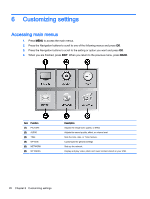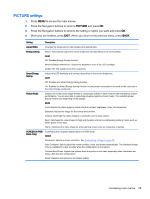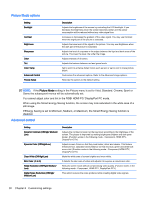HP LD4245tm User Guide - Page 43
OPTION settings, Press the Navigation buttons to scroll to the setting or option you want and press - manual
 |
View all HP LD4245tm manuals
Add to My Manuals
Save this manual to your list of manuals |
Page 43 highlights
OPTION settings 1. Press MENU to access the main menus. 2. Press the Navigation buttons to scroll to OPTION and press OK. 3. Press the Navigation buttons to scroll to the setting or option you want and press OK. To return to the previous level, press BACK. 4. When you are finished, press EXIT. When you return to the previous menu, press BACK. The available option settings are as follows: Setting Language ISM Method DPM Select Auto-Switch Input Factory Reset Set ID Tile Mode Description To choose the language in which the control names are displayed. A frozen or still picture from a computer/video game displayed on the screen for prolonged periods could result in a image burn remaining even when you change the image. Avoid allowing a fixed image to remain on the screen for a long period of time. Setting Normal: Leave on normal if you do not foresee image burn as being a problem. Orbiter: May help prevent image burn. However, it is best not to allow any fixed image to remain on the screen. To avoid a permanent image on the screen, the screen will move every 2 minutes. Inversion: This function inverts the panel color of the screen. The panel color is automatically inverted every 30 minutes. White Wash: White wash fills the screen with solid white. This helps removes permanent images burned into the screen. A permanent image may be impossible to clear entirely with white wash. A user can choose to turn the power saving mode on / off. If there is no input signal, it automatically switches to another input with signal. Setting Off: Stops auto switch of the input source. Auto: Switches to another input source with video signal if no video signal comes from the current input source. Manual: Selects the priority of input source for auto switch. When several input sources are found, the input source with a higher priority will be selected. Select this option to return to the default factory settings. You can assign a unique Set ID NO (name assignment) to each product when several products are connected for display. Specify the number (1 to 255) using the button and exit. Use the assigned Set ID to individually control each product using the Product Control Program. Tile Mode: To use this function: ● Must connect with multiple displays. ● Must be in a function that can be connected to DisplayPort Cable and distributor. The tile mode must be set after identifing the display alignment and ID. Only after pressing the SET button the adjustments made to the settings will be saved. ● Tile mode : column x row ( c = 1 to 15 r = 1 to 15) ● 15 x 15 available. Accessing main menus 33