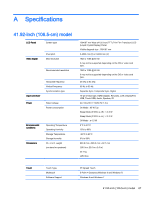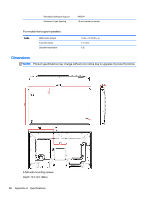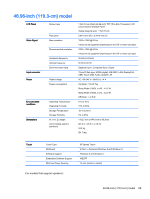HP LD4245tm User Guide - Page 74
Troubleshooting
 |
View all HP LD4245tm manuals
Add to My Manuals
Save this manual to your list of manuals |
Page 74 highlights
10 Troubleshooting Touch screen troubleshooting Cause Solution Computer does not recover from Sleep mode when the touch Sleep mode recovery is not supported by the touch screen. screen is touched. Use the keyboard or mouse to recover from Sleep mode. The USB cable is quickly removed from the display and reinserted, and the touch function is lost. Windows takes a minimum amount of time to adjust system parameters when a USB device is either removed or connected. Try removing the USB cable again, wait for at least five seconds, and then plug it in again. Multi-touch gestures do not function on Windows 7 Home Basic or Starter editions, or Windows Vista. Only Windows 7 Home Premium, Professional, Enterprise, and Ultimate editions support multi-touch gestures The Start, Close, and other icons are too small to touch with a finger. Windows 8 and Windows 7 provides a large icon feature that supports touch screen functions. This feature can be accessed in the Control Panel. Touch operation does not function properly on lower resolution video modes that are not displayed in full screen. Although the display supports a fill-to-aspect ratio function, the touch controller does not know how to respond to lessthan-full screen images. Either change the resolution to 1920 x 1080, or access the OSD menu and select 16:9 aspect ratio or Just Scan. A single touch is recognized as two touches. If using a paint tool, a single finger creates two lines. The touch controller has a limitation on the size of the "touch" area. A fingertip touch usually works better than a flat forefinger or thumb touch. When the display used is in a multi-screen configuration, the The USB connection is only capable of operating a single touch function on the secondary displays do not work. touch screen display. Touch point accuracy is poor. Touch accuracy is optimized by using full screen mode. The display should be adjusted to 16:9 aspect ratio or Just Scan. Adjust the aspect ratio to Just Scan if in DTV input (DisplayPort or HDMI). Touch operation does not function. Check the USB cable between the display (Touch USB) connector and the computer running Windows 8 or Windows 7. The display must be set as primary display in Windows. 5 point touch-points are not detected in Windows 7 or 8. Restart your computer or try removing the USB cable, wait for at least 5 seconds, and then plug it in again. No image is displayed. Cause Is the product power cord connected? Does the 'Out of range' message appear? Solution See if the power cord is properly connected to the outlet. The signal from the computer (video card) is out of the vertical or horizontal frequency range of the product. Adjust the frequency range using the following specifications: Maximum resolution RGB : 1920 x 1080 @ 60 Hz 64 Chapter 10 Troubleshooting