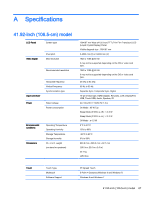HP LD4245tm User Guide - Page 72
To use the touch screen on Windows 7, Settings, Control Panel, System and Security, System
 |
View all HP LD4245tm manuals
Add to My Manuals
Save this manual to your list of manuals |
Page 72 highlights
Then, connect the USB cable to your computer so that it automatically recognizes the touch screen display. CAUTION: You can use the touch screen after the computer recognizes the display. From the Start screen, point to the far-right upper or lower corner of the screen to display the charms, select Settings, select Control Panel, select System and Security, and then select System. The number of touch-points supported is displayed under Pen and Touch. NOTE: The display can respond to five touch points when connected to a Windows 8 computer. NOTE: When using the touch screen display, HP recommends that you set the screen aspect ratio to 16:9 or Just Scan. NOTE: For more information about gestures and settings on Windows 8, see Windows Help. To use the touch screen on Windows 7 Plug a USB cable into the touch USB port on the back of the display. 62 Chapter 9 Operating the touch screen