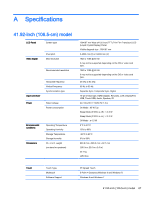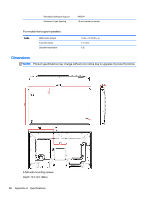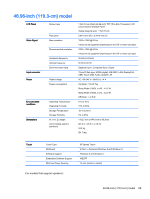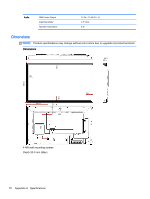HP LD4245tm User Guide - Page 75
Display Setting, HDMI/DisplayPort : 1920 x 1080 @ 60 Hz
 |
View all HP LD4245tm manuals
Add to My Manuals
Save this manual to your list of manuals |
Page 75 highlights
No image is displayed. Cause Does the 'Check signal cable' message appear? Solution HDMI/DisplayPort : 1920 x 1080 @ 60 Hz The signal cable between computer and product is not connected. Check the signal cable. Press the INPUT menu in the remote control to check the input signal. 'Unknown Product' message appears when the product is connected. Cause Solution Did you install the driver? See if the plug & play function is supported by referring to the video card user manual. The screen image looks abnormal. Cause Is the screen position wrong? Do thin lines appear on the background screen? Horizontal noise appears or the characters look blurred. The screen is displayed abnormally. Solution D-Sub analog signal - Press the AUTO button on the remote control to automatically select the optimal screen status for the current mode. If adjustment is not satisfactory, use the Position OSD menu. See if the video card resolution and frequency are supported by the product. If the frequency is out of range, set to the recommended resolution in the Control Panel Display Setting menu. D-Sub analog signal - Press the AUTO button in the remote control to automatically select an optimal screen status that fits into the current mode. If adjustment is not satisfactory, use the Clock OSD menu. D-Sub analog signal - Press the AUTO button in the remote control to automatically select an optimal screen status that fits into the current mode. If adjustment is not satisfactory, use the Phase OSD menu. The proper input signal is not connected to the signal port. Connect the signal cable that matches with the source input signal. After-image appears on the product. Cause After-image appears when the product is turned off. Solution If you use a fixed image for a long time, the pixels may become damaged. Use the screen-saver function. When a dark image is displayed on the screen after an image with high contrast (black and white or gray), this may cause image sticking. This is normal for LCD screen. 65