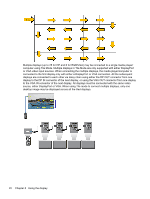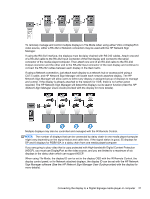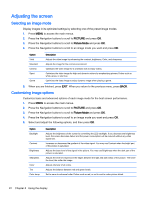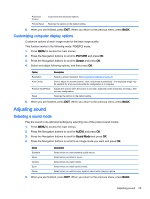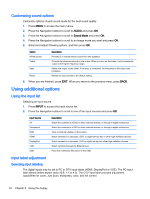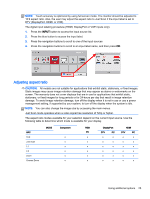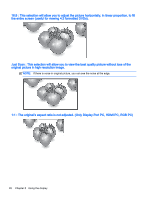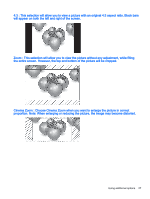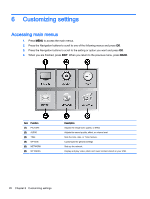HP LD4245tm User Guide - Page 33
Customizing computer display options, Adjusting sound, Selecting a sound mode
 |
View all HP LD4245tm manuals
Add to My Manuals
Save this manual to your list of manuals |
Page 33 highlights
Advanced Control Picture Reset Customizes the advanced options. Restores the options to the default setting. 6. When you are finished, press EXIT. When you return to the previous menu, press BACK. Customizing computer display options Customize options of each image mode for the best image quality. This function works in the following mode: RGB[PC] mode. 1. Press MENU to access the main menus. 2. Press the Navigation buttons to scroll to PICTURE and press OK. 3. Press the Navigation buttons to scroll to Screen and press OK. 4. Select and adjust following options, and then press OK. Option Resolution Auto Config. Position/ Size/Phase Reset Description Selects a proper resolution. See Customizing settings on page 28. Sets to adjust the screen position, clock, and phase automatically. The displayed image may be unstable for a few seconds while the configuration is in progress. Adjusts the options when the picture is not clear, especially when characters are shaky, after the auto configuration. Restores the options to the default setting. 5. When you are finished, press EXIT. When you return to the previous menu, press BACK. Adjusting sound Selecting a sound mode Play the sound in its optimized settings by selecting one of the preset sound modes. 1. Press MENU to access the main menus. 2. Press the Navigation buttons to scroll to AUDIO and press OK. 3. Press the Navigation buttons to scroll to Sound Mode and press OK. 4. Press the Navigation buttons to scroll to an image mode you want and press OK. Mode Standard Music Cinema Sport Game Description Select when you want standard quality sound. Select when you listen to music. Select when you watch videos. Select when you watch sports events. Select when you want to enjoy dynamic sound when playing a game. 5. When you are finished, press EXIT. When you return to the previous menu, press BACK. Adjusting sound 23