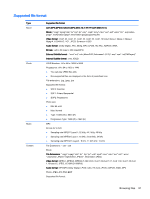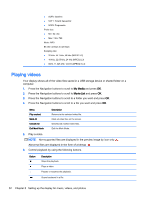HP LD4245tm User Guide - Page 66
Photo options, Option, Set Photo View, Set Video, Set Audio, Movie List, Photo List, Slide Speed
 |
View all HP LD4245tm manuals
Add to My Manuals
Save this manual to your list of manuals |
Page 66 highlights
MENU NOTE: The supported photo size is limited. You cannot rotate a photo if the resolution of the rotated width is larger than the supported resolution size. View the photo by zoom in 2, 4 times. NOTE: Photos with a resolution of 960x540 or less cannot be enlarged. Press the ENERGY SAVING button repeatedly to change the brightness of your screen. ● Slide Speed: Selects a slideshow speed (Fast, Medium, Slow). ● TransitionEffect: Set the view mode of the slideshow. ● BGM: Selects a music folder for the background music. NOTE: You cannot change the music folder while the background music is playing. You can only select the MP3 folder saved on the device that currently displays the photo. Hides the option window. To display the options, press OK. Return to Photo List. Photo options 1. Press MENU to show the Option menus. 2. Press the Navigation buttons to scroll to Set Photo View, Set Video. or Set Audio and press OK. NOTE: Option values changed in Movie List do not affect Photo List and Music List. Option value changed in Photo List and Music List are changed likewise in Photo List and Music List excluding Movie List. When replaying the video file after stopping, you can play from where it stopped previously. When you select Set Photo View: 1. Press the Navigation buttons to scroll to show the Slide Speed, Transition Effect, or BGM. 2. Press the Navigation buttons to scroll to make appropriate adjustments. Transition Effect Option Option Sliding Description Pushes the current slide out of view as it plays to the next slide. Stairs Pushes the current slide in a staircase shape as it plays to the next slide. Door Open/Close Pushes the current slide like opening or closing the door as it plays to the next slide. 56 Chapter 8 Setting up the display for music, videos, and photos