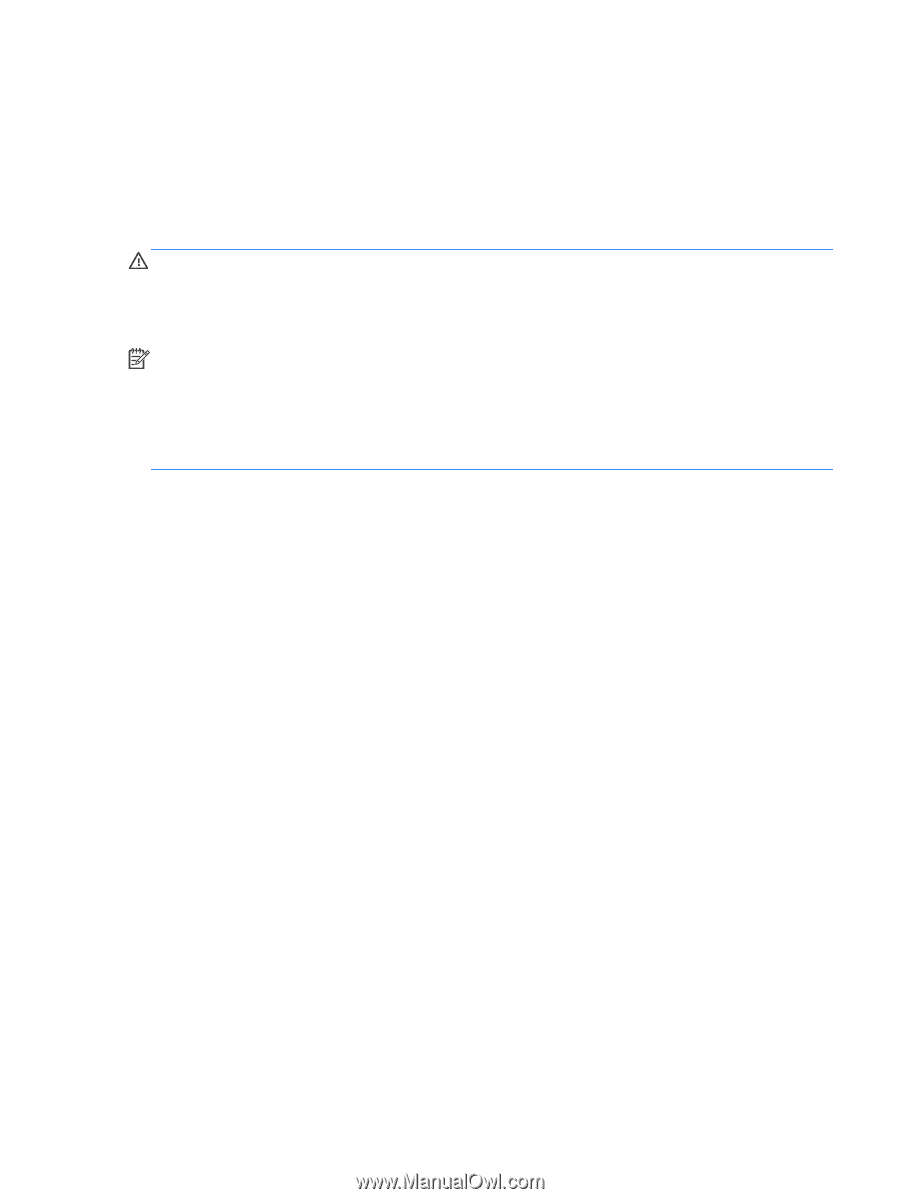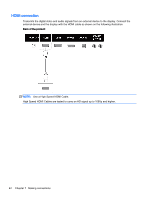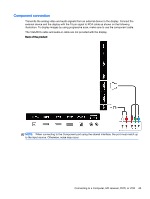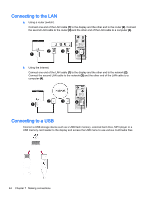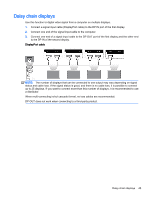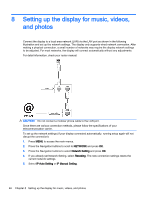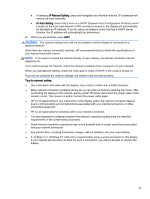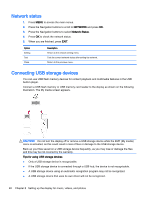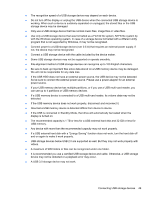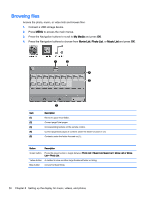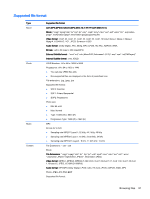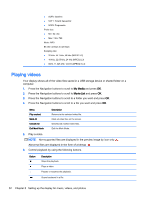HP LD4245tm User Guide - Page 57
IP Manual Setting, Tips for network setting
 |
View all HP LD4245tm manuals
Add to My Manuals
Save this manual to your list of manuals |
Page 57 highlights
● If selecting IP Manual Setting, press the Navigation and Number buttons. IP addresses will need to be input manually. ● IP Auto Setting: Select this if there is a DHCP (Dynamic Host Configuration Protocol) server (router) on the local area network (LAN) via wired connection, the display will automatically be allocated an IP address. If you're using a broadband router that has a DHCP server function, the IP address will automatically be determined. 6. When you are finished, press EXIT. CAUTION: The network setting menu will not be available until the display is connected to a physical network. Since there are various connection methods, HP recommends that you follow the specifications of your telecommunication carrier. NOTE: If you want to access the Internet directly on your display, the internet connection should always be on. If you cannot access the Internet, check the network conditions from a computer on your network. When you use Network Setting, check the LAN cable or check if DHCP in the router is turned on. If you do not complete the network settings, the network may not work properly. Tips for network setting ● Use a standard LAN cable with this display. Use a Cat5 or better with a RJ45 connector. ● Many network connection problems during set up can often be fixed by resetting the router. After connecting the display to the network, quickly power off and/or disconnect the power cable of the network router. Then power on and/or connect the power cable again. ● HP is not responsible for any malfunction of the display and/or the internet connection feature due to communication errors/malfunctions associated with your internet connection, or other connected equipment. ● HP is not responsible for problems within your internet connection. ● You may experience undesired results if the network connection speed does not meet the requirements of the content being accessed. ● Some internet connection operations may not be possible due to certain restrictions associated with your Internet connection ● Any internet fees, including connection charges, without limitation, are your responsibility. ● A 10 Base-T or 100 Base-TX LAN port is required when using a wired connection to this display. If your internet service does not allow for such a connection, you will not be able to connect the display. 47