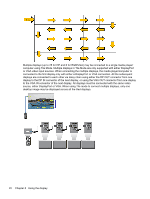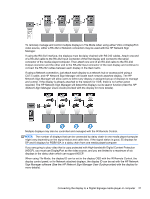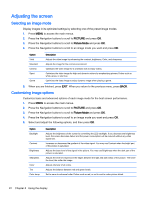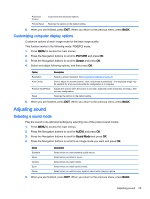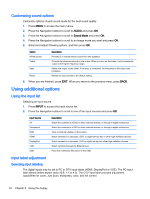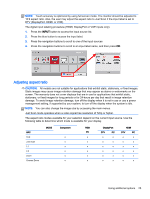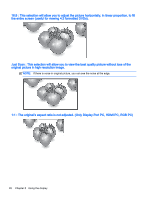HP LD4245tm User Guide - Page 31
Network Sign Manager Users Guide, Sign Manager software See
 |
View all HP LD4245tm manuals
Add to My Manuals
Save this manual to your list of manuals |
Page 31 highlights
To remotely manage and control multiple displays in Tile Mode when using either VGA or DisplayPort video source, either a RS-232 or Network connection may be used with the HP Network Sign Manager. If using the RS-232 interface, the displays must be daisy chained with RS-232 cables. Attach one end of a RS-232 cable to the RS-232 Input connector of the first display and connect to the serial connector of the media player/computer. Then attach one end of an RS-232 cable to the RS-232 Output connector and the other end to the RS-232 Input connector of the next display and continue to connect the RS-232 cables between each display in the tiled matrix. If using a Network connection, just attach each display to a network hub or access point using a CAT-5 cable, and HP Network Sign Manager will locate each network attached display. The HP Network Sign Manager will allow users to select any display or assigned group of displays to manage and control. If the display is already attached to the network for VOE, there is no further action required. The HP Network Sign Manager will detect the displays via its search function (See the HP Network Sign Manager Users Guide provided with the display for more details). Multiple displays may also be controlled and managed with the IR Remote Control. NOTE: The number of displays that can be connected by daisy chain to one media player/computer might vary depending on the signal status and cable loss. If the signal status is good, 25 displays for DP and 6 displays for RGB/VGA in a daisy chain from one media player/computer. If you are going to play video that is copy protected with High-bandwidth Digital Content Protection (HDCP), you must use DisplayPort as the video source, and you are limited to a maximum of six displays in the daisy chain which can support HDCP. When using Tile Mode, the display ID can be set in the display OSD with the IR Remote Control, the display control panel, or for Network attached displays, the display ID can be set with the HP Network Sign Manager software (See the HP Network Sign Manager User Guide provided with the display for more details). Connecting the display to a Digital Signage media player or computer 21