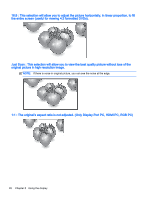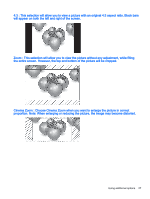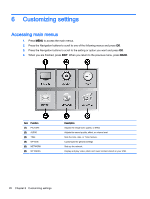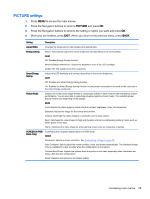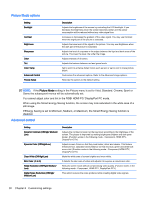HP LD4245tm User Guide - Page 41
AUDIO settings, To return to the previous level, press
 |
View all HP LD4245tm manuals
Add to My Manuals
Save this manual to your list of manuals |
Page 41 highlights
Gamma (High/Medium/ Low) Advanced Control Set your own gamma value. On the display, high gamma values display whitish images and low gamma values display high contrast images. Low: The picture of the screen gets darker. High: The picture of the screen gets brighter. Set black level of the screen to proper level. (Function works in the following mode - Component, HDMI-DTV, DisplayPort-DTV) AUDIO settings 1. Press MENU to access the main menus. 2. Press the Navigation buttons to scroll to AUDIO and press OK. 3. Press the Navigation buttons to scroll to the setting or option you want and press OK. To return to the previous level, press BACK. 4. When you are finished, press EXIT. When you return to the previous menu, press BACK. The available audio settings are as follows: Setting Clear Voice II Balance Sound Mode Digital Audio Input Speaker Description By differentiating the human sound range from others, it helps users listen to human voices better. Adjusts balance between the left and right speakers according to your room environment. The best sound tone quality will be selected automatically depending on the video type that you are currently watching. Mode Standard: The most commanding and natural audio. Music: Select this option to enjoy the original sound when listening to the music. Cinema: Select this option to enjoy sublime sound. Sport: Select this option to watch sports broadcasting. Game: To enjoy dynamic sound when playing a game. NOTE: If sound quality or volume is not at the level you want, it is recommended to use a separate home theater system or amplifier to cope with different user environments. Option Infinite Sound: Provides 5.1 channel stereo sound from two speakers. Treble: Controls the dominant sounds in the output. When you turn up the treble, it will increase the output to the higher frequency range. Bass: Makes the output sound softer. When you turn up the bass, it will increase the output to the lower Frequency. Reset: Resets the sound mode to the default setting. HDMI/Display Port/VOE: Outputs the sound of digital signal from HDMI through the display speaker. Audio In: Outputs the sound through the display speaker by connecting HDMI to the Audio In port. ON: Enables sound to the display speaker. (* The display speaker is sold separately.) Accessing main menus 31