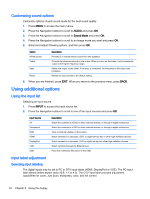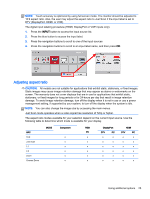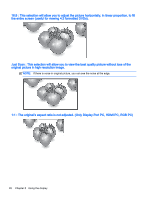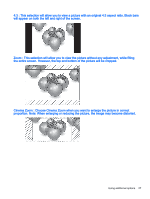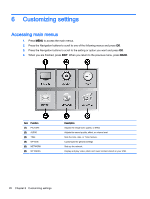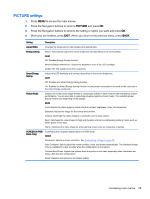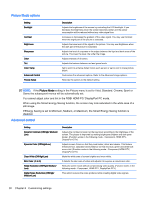HP LD4245tm User Guide - Page 39
PICTURE settings, When you are finished, press
 |
View all HP LD4245tm manuals
Add to My Manuals
Save this manual to your list of manuals |
Page 39 highlights
PICTURE settings 1. Press MENU to access the main menus. 2. Press the Navigation buttons to scroll to PICTURE and press OK. 3. Press the Navigation buttons to scroll to the setting or option you want and press OK. 4. When you are finished, press EXIT. When you return to the previous menu, press BACK. Setting Description Aspect Ratio Changes the image size to view images at its optimal size. Energy Saving Sets to automatically adjust the screen brightness corresponding to the surroundings. Level Off: Disables Energy Saving function. Minimum/Medium/Maximum: Selects the brightness level of the LED backlight. Screen Off: The screen turns off in 3 seconds. Smart Energy Saving Adjusts the LED backlight and contrast depending on the screen brightness. Level Off: Disables the Smart Energy Saving function. On: Enables the Smart Energy Saving function to save power consumption as much as the value set in the smart energy saving rate. Picture Mode Selects one of the preset image modes or customizes options in each mode for the best display screen performance. You are also able to customize advanced options of each mode. The available preset picture modes vary depending on the display. Mode Vivid: Adjusts the video image by enhancing the contrast, brightness, Color, and sharpness. Standard: Adjusts the image for the normal environment. Cinema: Optimizes the video image for a cinematic look to enjoy videos. Sport: Optimizes the video image for high and dynamic actions by emphasizing primary Colors such as white, grass, or sky blue. Game: Optimizes the video image for a fast gaming screen such as computers or games. SCREEN (In RGB Customizes the computer display options in RGB mode. Mode Only) Option Resolution: Selects a proper resolution. See Customizing settings on page 28. Auto Configure: Sets to adjust the screen position, clock, and phase automatically. The displayed image may be unstable for a few seconds while the configuration is in progress. Position/Size/Phase: Adjusts the options when the picture is not clear, especially when characters are shaky, after the auto configuration. Reset: Restores the options to the default setting. Accessing main menus 29