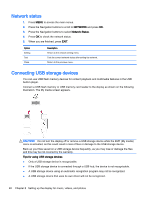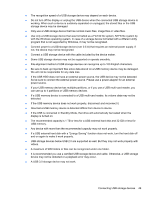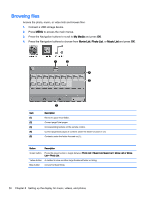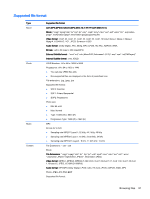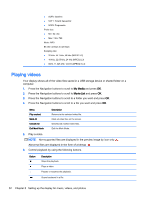HP LD4245tm User Guide - Page 63
Tips for playing video files, Video options, Pop-Up, Set Video Play, Set Video, Set Audio
 |
View all HP LD4245tm manuals
Add to My Manuals
Save this manual to your list of manuals |
Page 63 highlights
MENU < or > Scans forward in a file. Show the Option menu. Hide the menu on the full-sized screen. Return to Movie List. Skips to specific points in a file during playback. The time of a specific point will appear on the status bar. In some files, this function may not work properly. Press the ENERGY SAVING button repeatedly to increase the brightness of your screen. Tips for playing video files ● Some user-created subtitles may not work properly. ● Some special characters are not supported in subtitles. ● HTML tags are not supported in subtitles ● Subtitles in languages other than the supported languages are not available. ● The screen may suffer temporary interruptions (image stoppage, faster playback, etc.) when the audio language is changed. ● A damaged video file may not be played correctly, or some player functions may not be usable. ● Video files produced with some encoders may not be played correctly. ● If the video and audio structure of recorded file is not interleaved, either video or audio is outputted. ● HD videos with a maximum of 1920x1080@25/30P or 1280x720@50/60P are supported, depending on the frame. ● Videos with resolutions higher than 1920X1080@25/30P or 1280x720@50/60P may not work properly depending on the frame. ● Video files other than the specified types and formats may not work properly. ● Max bitrate of playable video file is 20 Mbps. (only, Motion JPEG : 10 Mbps). ● We do not guarantee smooth playback of profiles encoded level 4.1 or higher in H.264/ AVC. ● DTS Audio codec is not supported. ● A video file more than 30 GB in file size is not supported for playback. ● A video file name and its subtitle file name must be identical for it to be displayed. ● Playing a video via a USB connection that does not support high speed may not work properly ● Files encoded with GMC (Global Motion Compensation) may not be played. ● When you are watching the video by Movie List function, you can adjust an image by Energy Saving key on the remote control. Video options 1. Press MENU to access the Pop-Up menus. 2. Press the Navigation buttons to scroll to Set Video Play, Set Video. or Set Audio and press OK. Playing videos 53