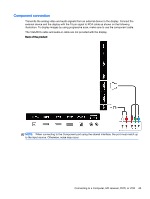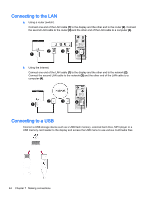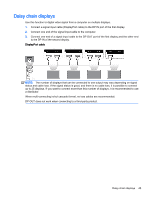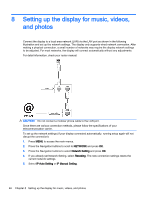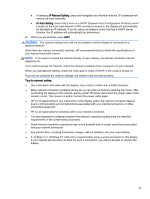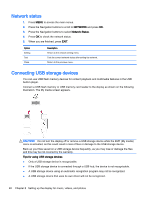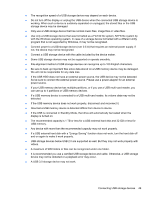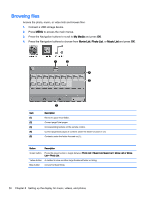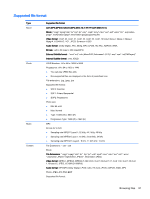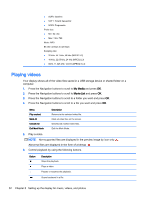HP LD4245tm User Guide - Page 58
Network status, Connecting USB storage devices, NETWORK, Tips for using USB storage devices
 |
View all HP LD4245tm manuals
Add to My Manuals
Save this manual to your list of manuals |
Page 58 highlights
Network status 1. Press MENU to access the main menus. 2. Press the Navigation buttons to scroll to NETWORK and press OK. 3. Press the Navigation buttons to select Network Status. 4. Press OK to check the network status. 5. When you are finished, press EXIT. Option Setting Test Close Description Return to the network setting menu. Test the current network status after setting the network. Return to the previous menu. Connecting USB storage devices You can use USB flash memory devices for content playback and multimedia features in the USB built-in player. Connect a USB flash memory or USB memory card reader to the display as shown on the following illustration. The My media screen appears. CAUTION: Do not turn the display off or remove a USB storage device while the EMF (My media) menu is activated, as this could result in loss of files or damage to the USB storage device. Back up your files saved on a USB storage device frequently, as you may lose or damage the files and this may be not covered by the warranty. Tips for using USB storage devices ● Only a USB storage device is recognizable. ● If the USB storage device is connected through a USB hub, the device is not recognizable. ● A USB storage device using an automatic recognition program may not be recognized. ● A USB storage device that uses its own driver will not be recognized. 48 Chapter 8 Setting up the display for music, videos, and photos