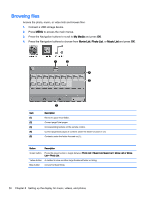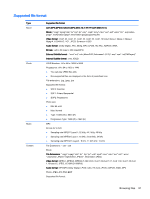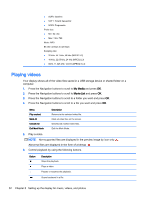HP LD4245tm User Guide - Page 65
Viewing photos, Set Video, Set Audio, Sound Mode, Clear Voice II, Balance, My Media, Photo List
 |
View all HP LD4245tm manuals
Add to My Manuals
Save this manual to your list of manuals |
Page 65 highlights
NOTE: Only 10,000 sync blocks are supported within the subtitle file. When playing a video, you can adjust the Picture Size by pressing the ARC button. Subtitles in your language are only supported when the OSD menu is also in this language. The code page options may be disabled depending on the language of the subtitle files. Select the appropriate code page for the subtitle files. When you select Set Video: ▲ Press the Navigation buttons to scroll to make appropriate adjustments. When you select Set Audio: 1. Press the Navigation buttons to scroll to show the Sound Mode, Clear Voice II, or Balance. 2. Press the Navigation buttons to scroll to make appropriate adjustments. Viewing photos View image files saved in a USB storage device. The displays on the screen may differ from the model. 1. Press the Navigation buttons to scroll to My Media and press OK. 2. Press the Navigation buttons to scroll to Photo List and press OK. 3. Press the Navigation buttons to scroll to a folder you want and press OK. 4. Press the Navigation buttons to scroll to a file you want and press OK. Menu View marked Mark All Unmark All Exit Mark Mode Description Display the selected photo file. Mark all photo files on the screen. Deselect all marked photo files. Exit the Mark Mode. 5. View photos. NOTE: Non-supported files are displayed the preview image by icon only. Abnormal files are displayed in bitmap form. Using photo options Use the following options while viewing photos. Option Slideshow BGM Description Starts or stops a slideshow with selected photos. If there are no selected photos, all photos saved in the current folder display during a slideshow. To set a slideshow speed, select Option. Turns the background music (BGM) on or off. To set the background music folder, select Option. You can adjust Option by MENU button on the remote control. Rotates photos clockwise (90°, 180°, 270°, 360°). Viewing photos 55