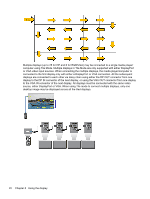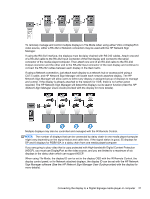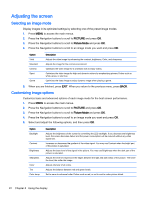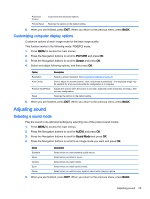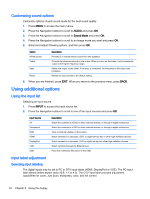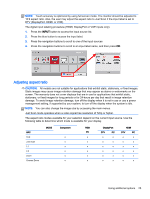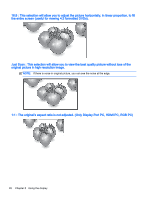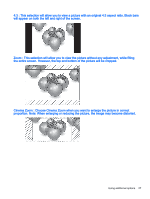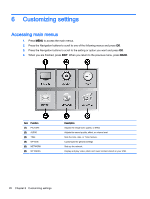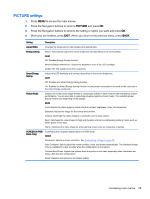HP LD4245tm User Guide - Page 34
Customizing sound options, Using additional options, Using the input list, Input label adjustment
 |
View all HP LD4245tm manuals
Add to My Manuals
Save this manual to your list of manuals |
Page 34 highlights
Customizing sound options Customize options of each sound mode for the best sound quality. 1. Press MENU to access the main menus. 2. Press the Navigation buttons to scroll to AUDIO and press OK. 3. Press the Navigation buttons to scroll to Sound Mode and press OK. 4. Press the Navigation buttons to scroll to an image mode you want and press OK. 5. Select and adjust following options, and then press OK. Option Infinite sound Treble Bass Reset Description Provides 5.1 channel stereo sound from two speakers. Controls the dominant sounds in the output. When you turn up the treble, it will increase the output to the higher frequency range. Makes the output sound softer. If the bass is increased, the frequency of the output also increases. Resets the sound mode to the default setting. 6. When you are finished, press EXIT. When you return to the previous menu, press BACK. Using additional options Using the input list Selecting an input source 1. Press INPUT to access the input source list. 2. Press the Navigation buttons to scroll to one of the input sources and press OK. Input Source AV Component RGB HDMI DisplayPort VOE USB Description Watch the contents in a DVD or other external devices, or through a digital set-top box. Watch the contents in a DVD or other external devices, or through a digital set-top box. View a computer display on the screen. Watch contents in a computer, DVD, or digital set-top box or other high definition devices. Watch contents in a computer, DVD or digital set-top box other high definition devices. Watch contents through the Ethernet port. Plays the multimedia files saved in the USB. Input label adjustment Selecting input labeling The digital inputs may be set to PC or DTV input labels (HDMI, DisplayPort or VOE). The PC input label allows limited aspect ratio (16:9, 1:1 or 4:3). The DTV input label provides adjustment capabilities for zoom, Just Scan, sharpness, color, and tint control. 24 Chapter 5 Using the display