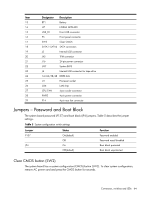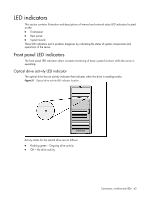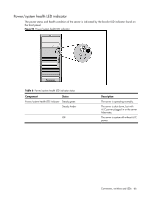HP ML115 HP ProLiant ML115 Generation 5 Server Maintenance and Service Guide - Page 69
Diagnostic tools and Setup Utilities, BIOS Software, BIOS Setup Utility
 |
UPC - 884962252765
View all HP ML115 manuals
Add to My Manuals
Save this manual to your list of manuals |
Page 69 highlights
Diagnostic tools and Setup Utilities This chapter provides an overview of the Power-On Self-Test (POST), the POST error messages, and BIOS, SAS and SATA setup utilities. BIOS Software The server uses BIOS to boot up the system. BIOS software is a ROM-based firmware that allows reliability, manageability, and connectivity for server platforms. This software contains a set of programs permanently stored in an EEPROM chipset located on the system board. These programs assist in managing, initializing, and testing the hardware devices installed on the computer. BIOS software allows you to: • Perform configuration from the BIOS Setup Utility Using the Setup Utility, you can install, configure, and optimize the hardware devices on the system board. In addition, you can set various features such as serial console redirection, PXE boot, and much more. • Initialize hardware at boot up using POST routines During power-on or warm reset, the BIOS perform Power-On Self-Test (POST) routines to test system components, to allocate resource for various hardware devices, and to prepare the system to boot to various operating systems. BIOS Setup Utility The HP server BIOS Setup Utility is used to configure five primary menu selections: • Main • Advanced • Boot • Security • Exit Accessing the BIOS Setup Utility 1. Turn on the monitor and server. If the server is already turned on, save your data and exit all open applications, then restart the server. 2. When the HP logo is displayed during POST, press F10 into BIOS Setup Utility. If you fail to press F10 before POST is completed, you will need to restart the server. 3. The first page displayed is the Main menu showing the Setup Utility menu bar. Use the left (←) and right (→) arrow keys to move between selections on the menu bar. Use the up (↑) and down (↓) arrow keys to select items within a menu. Diagnostic tools and Setup Utilities 69