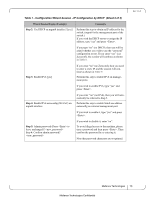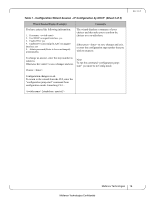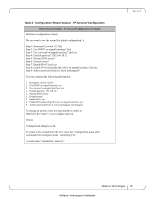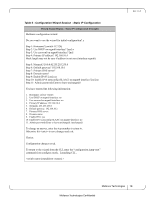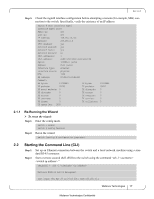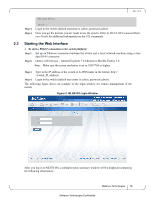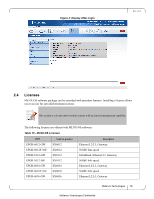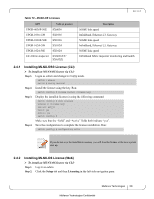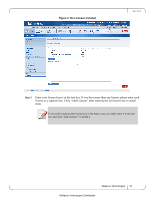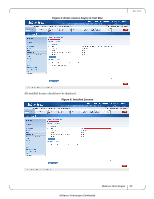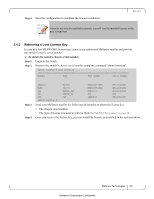HP Mellanox SX1018 Mellanox MLNX-OS® User Manualfor SX1018HP Ethernet - Page 18
Starting the Web Interface
 |
View all HP Mellanox SX1018 manuals
Add to My Manuals
Save this manual to your list of manuals |
Page 18 highlights
Rev 1.6.9 Mellanox Switch Step 3. Step 4. switch > Login to the switch (default username is admin, password admin) Once you get the prompt, you are ready to use the system. Refer to MLNX-OS Command Reference Guide for additional information on the CLI commands. 2.3 Starting the Web Interface To start a WebUI connection to the switch platform: Step 1. Set up an Ethernet connection between the switch and a local network machine using a stan- dard RJ-45 connector. Step 2. Open a web browser - Internet Explorer 7.0 Chrome or Mozilla Firefox 3.0. Note: Make sure the screen resolution is set to 1024*768 or higher. Step 3. Type in the IP address of the switch or its DNS name in the format: http:// . Step 4. Login to the switch (default user name is admin, password admin). The following figure shows an example of the login window for remote management of the switch. Figure 2: MLNX-OS Login Window After you log in to MLNX-OS, a (default) status summary window will be displayed containing the following information: Mellanox Technologies 18 Mellanox Technologies Confidential