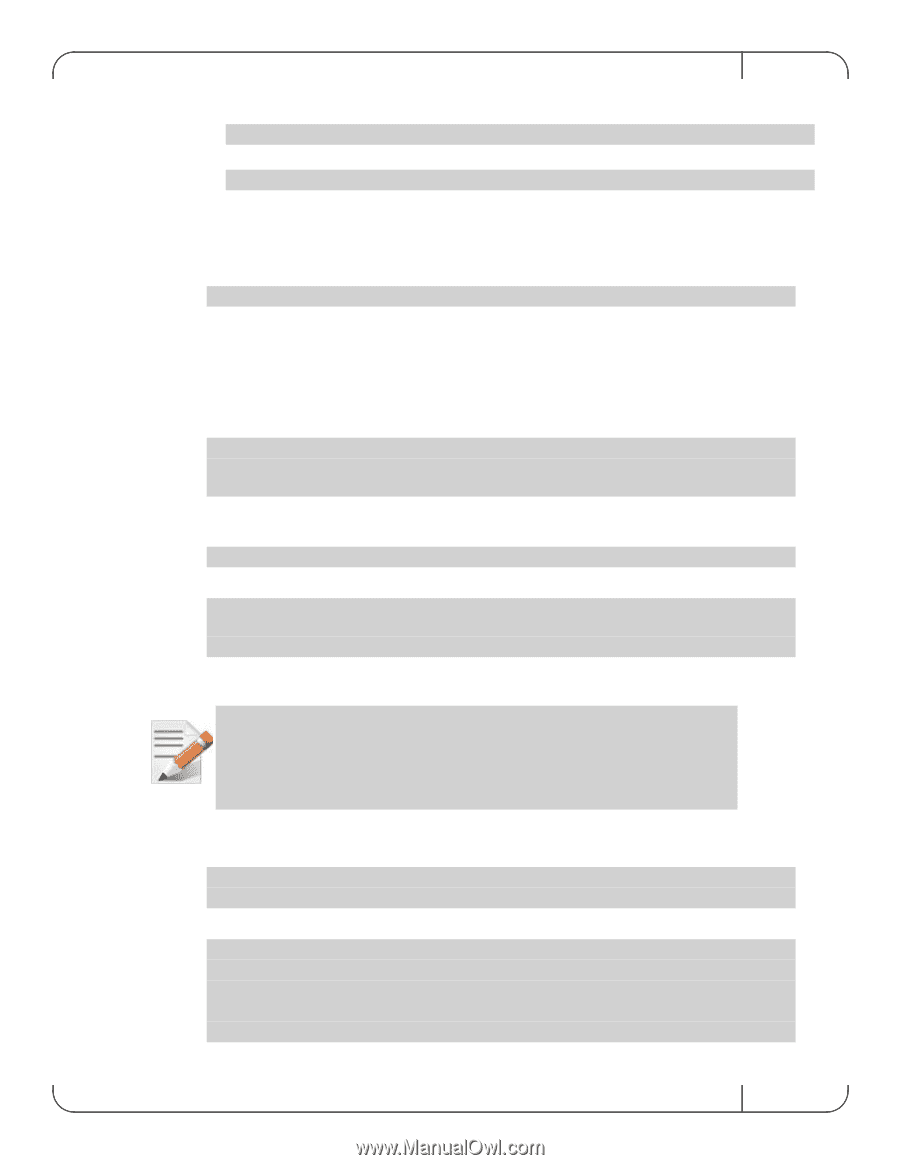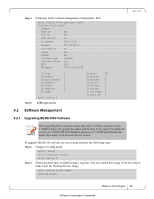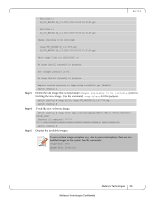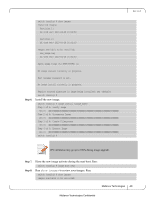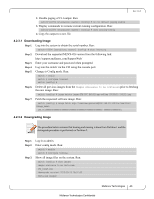HP Mellanox SX1018 Mellanox MLNX-OS® User Manualfor SX1018HP Ethernet - Page 43
Downloading Image, 2.3.2, Downgrading Image
 |
View all HP Mellanox SX1018 manuals
Add to My Manuals
Save this manual to your list of manuals |
Page 43 highlights
Rev 1.6.9 2. Disable paging of CLI output. Run: switch-112094 [standalone: master] (config) # no cli default paging enable 3. Display commands to recreate current running configuration. Run: switch-112094 [standalone: master] (config) # show running-config 4. Copy the output to a text file. 4.2.3.1 Downloading Image Step 1. Log into the system to obtain the serial number. Run: switch-112094 [standalone: master] (config) # show inventory Step 2. Download the requested MLNX-OS version from the following link: http://support.mellanox.com/SupportWeb/ Step 3. Enter your username and password when prompted. Step 4. Log into the switch via the CLI using the console port. Step 5. Change to Config mode. Run: switch > enable switch # configure terminal switch (config) # Step 6. Delete all previous images from the Images available to be installed prior to fetching the new image. Run: switch (config) # image delete image-EFM_PPC_M405EX-ppc-m405ex 20090531-190132.img Step 7. Fetch the requested software image. Run: switch (config) # image fetch scp://username:[email protected]/var/www/html/ 100.0 4.2.3.2 Downgrading Image The procedure below assumes that booting and running is done from Partition 1 and the downgrade procedure is performed on Partition 2. Step 1. Step 2. Step 3. Log in as admin. Enter config mode. Run: switch > enable switch # configure terminal Show all image files on the system. Run: switch (config) # show images Images available to be installed: new_image.img 2010-09-19 16:52:50 Installed images: Mellanox Technologies 43 Mellanox Technologies Confidential