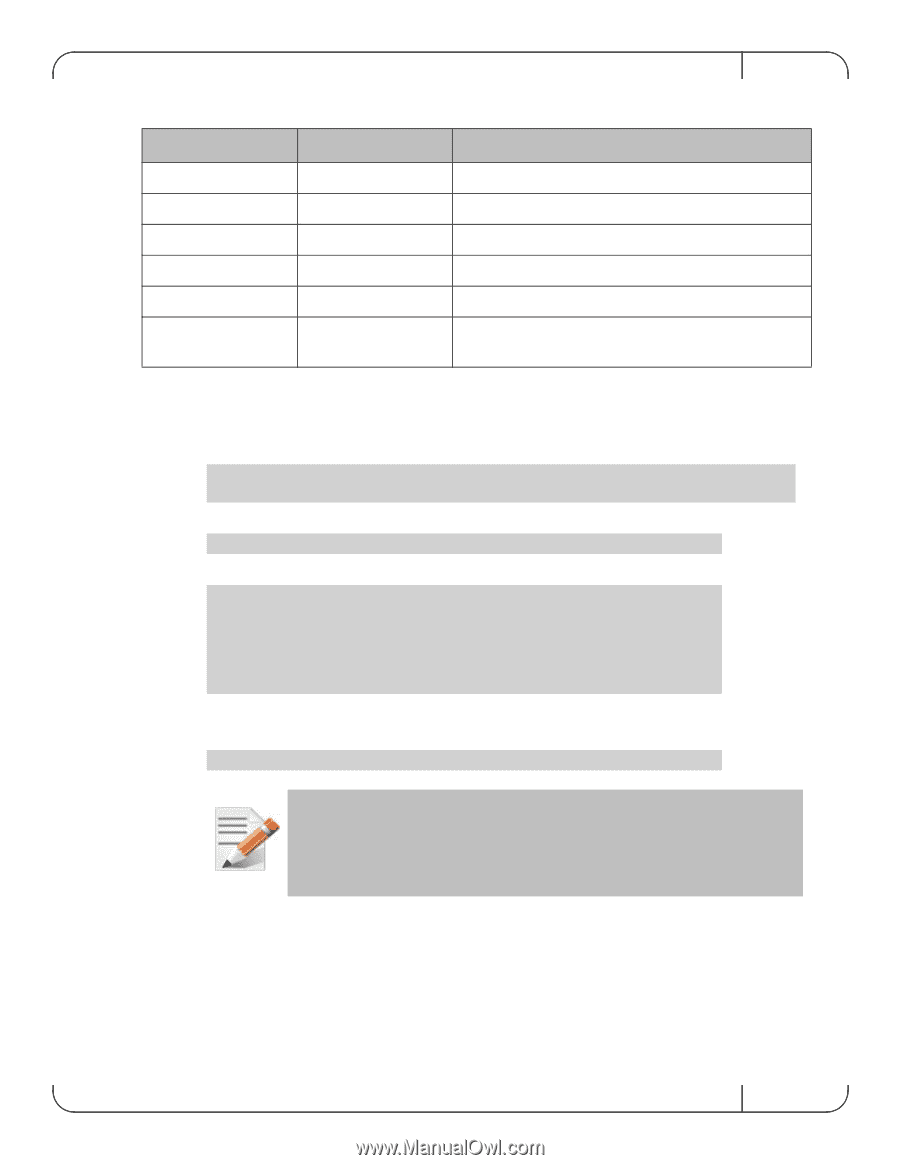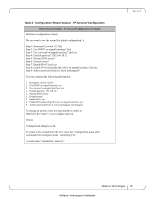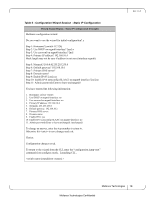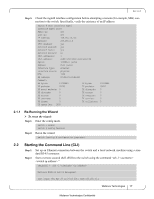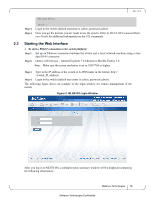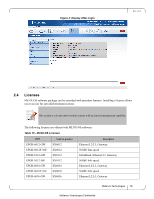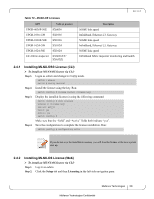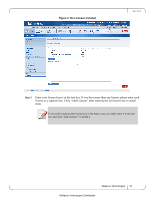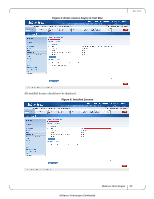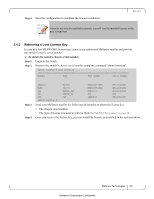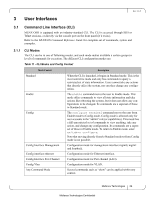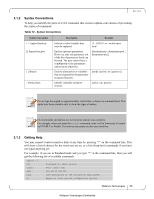HP Mellanox SX1018 Mellanox MLNX-OS® User Manualfor SX1018HP Ethernet - Page 20
Installing MLNX-OS® License CLI, Installing MLNX-OS License Web
 |
View all HP Mellanox SX1018 manuals
Add to My Manuals
Save this manual to your list of manuals |
Page 20 highlights
Rev 1.6.9 Table 10 - MLNX-OS Licenses OPN UPGR-6036F-56E UPGR-1036-GW UPGR-1036F-56E UPGR-1024-GW UPGR-1024-56E LIC-fabric-inspector Valid on product SX6036 SX1036 SX1036 SX1024 SX1024 SX6036F/T/ SX65XX Description 56GbE link speed InfiniBand, Ethernet L3, Gateway 56GbE link speed InfiniBand, Ethernet L3, Gateway 56GbE link speed InfiniBand fabric inspector monitoring and health. 2.4.1 Installing MLNX-OS® License (CLI) To install an MLNX-OS license via CLI: Step 1. Login as admin and change to Config mode. switch > enable switch # config terminal Step 2. Install the license using the key. Run: switch (config) # license install Step 3. Display the installed license(s) using the following command. switch (config) # show licenses License 1: Feature: EFM_SX Valid: yes Active: yes switch (config) # Make sure that the "Valid" and "Active" fields both indicate "yes". Step 4. Save the configuration to complete the license installation. Run: switch (config) # configuration write If you do not save the installation session, you will lose the license at the next system start up. 2.4.2 Installing MLNX-OS License (Web) To install an MLNX-OS license via CLI: Step 1. Log in as admin. Step 2. Click the Setup tab and then Licensing in the left side navigation pane. Mellanox Technologies 20 Mellanox Technologies Confidential