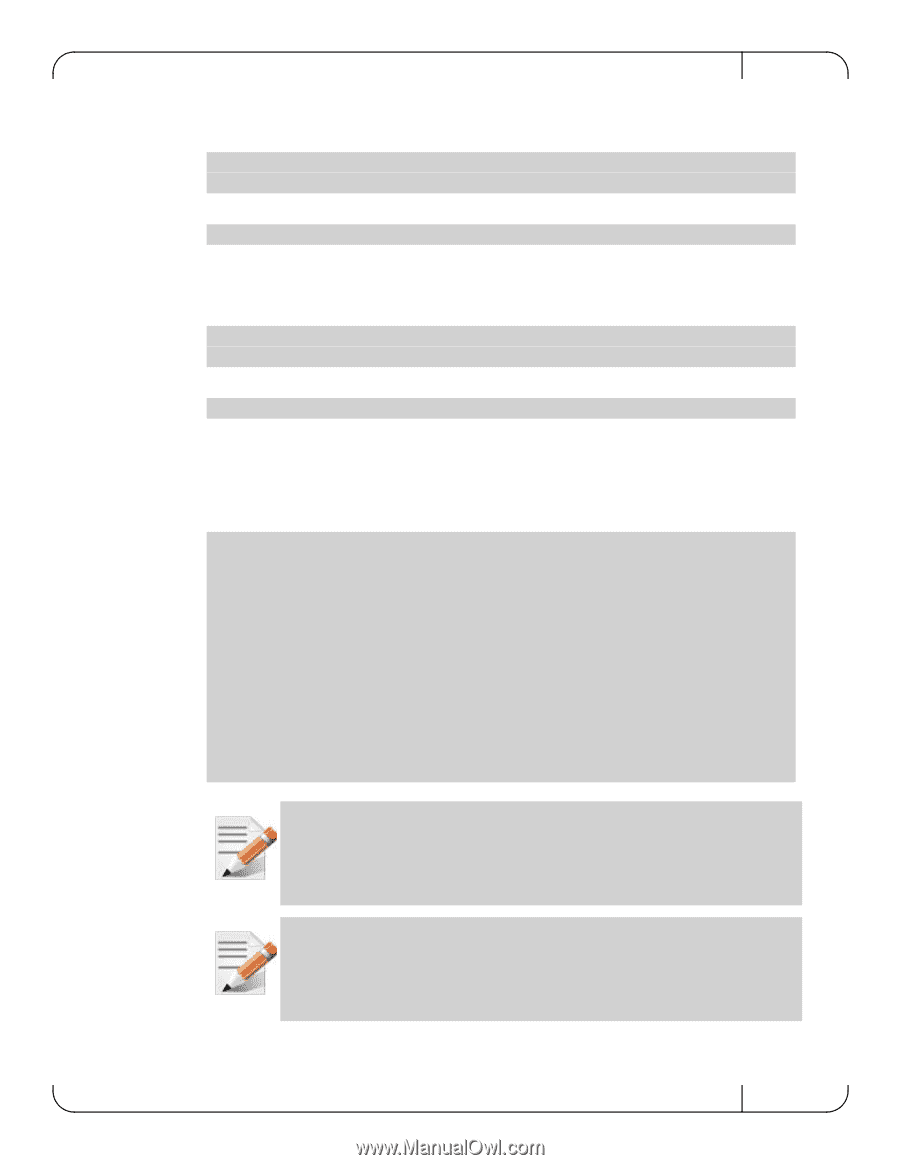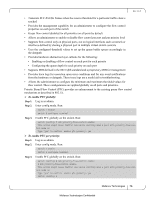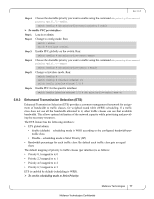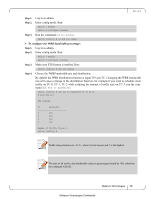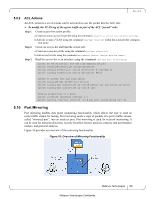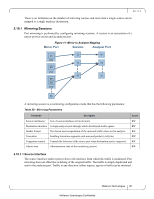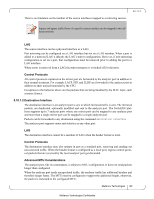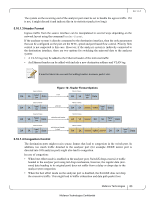HP Mellanox SX1018 Mellanox MLNX-OS® User Manualfor SX1018HP Ethernet - Page 78
To con the WRR bandwidth percentage
 |
View all HP Mellanox SX1018 manuals
Add to My Manuals
Save this manual to your list of manuals |
Page 78 highlights
Rev 1.6.9 Step 1. Log in as admin. Step 2. Enter config mode. Run: switch > enable switch # configure terminal Step 3. Run the command dcb ets disable. switch (config) # no dcb ets enable To configure the WRR bandwidth percentage: Step 1. Log in as admin. Step 2. Enter config mode. Run: switch > enable switch # configure terminal Step 3. Make sure ETS feature is enabled. Run: switch (config) # dcb ets enable Step 4. Choose the WRR bandwidth rate and distribution. By default the WRR distribution function is equal 25% per TC. Changing the WRR bandwidth rate will cause a change in the distribution function, for example if you wish to schedule more traffic on TC-0, TC-1, TC-2 while reducing the amount of traffic sent on TC-3, run the command dcb ets tc bandwidth. switch (config) # dcb ets tc bandwidth 30 30 30 10 # show dcb ets ETS enabled TC Bandwidth 0 30% 1 30% 2 30% 3 10% Number of Traffic Class: 4 switch (config) # Traffic class priorities are , where 0 is the lowest and 3 is the highest. The sum of all traffic class bandwidth value (in percentage) should be 100, otherwise the command will fail. Mellanox Technologies 78 Mellanox Technologies Confidential