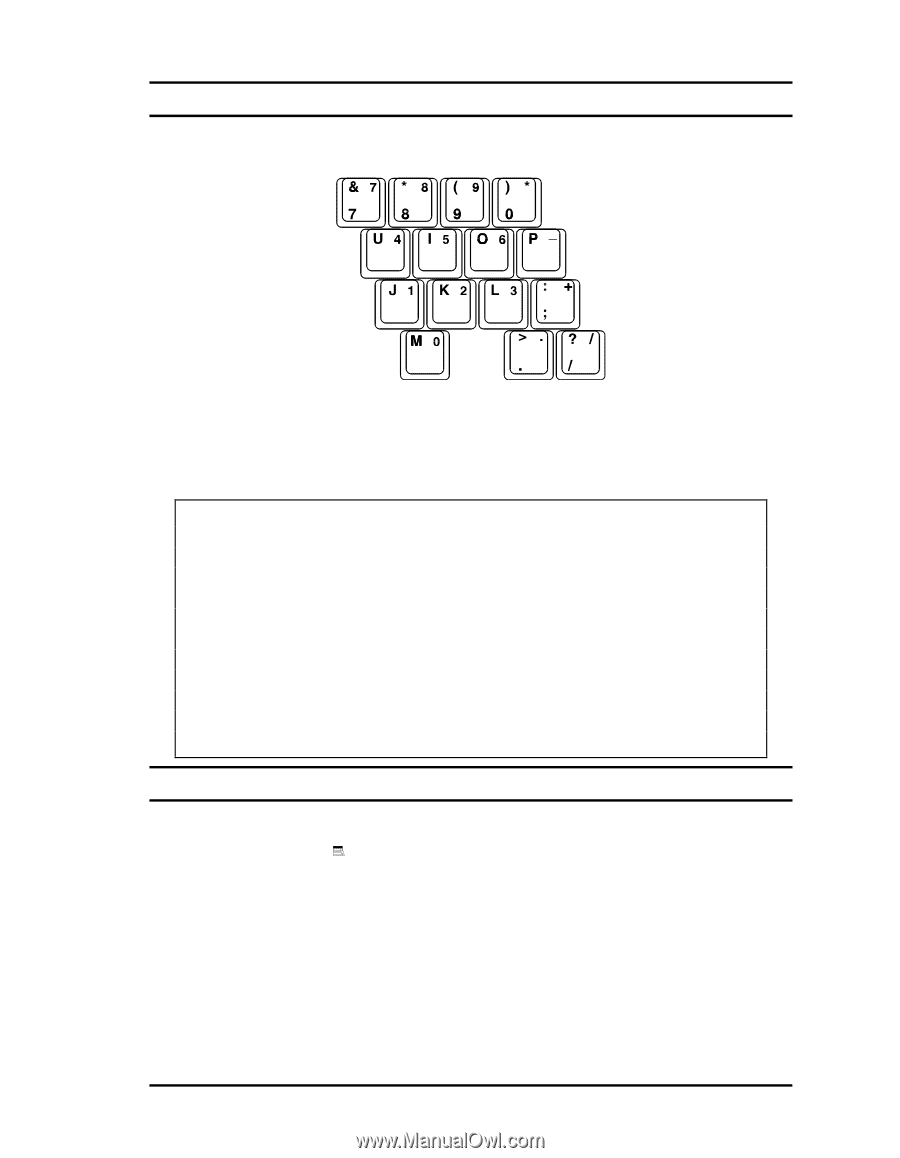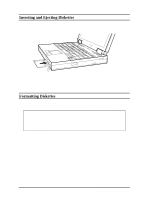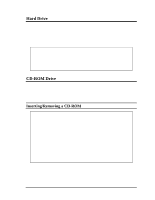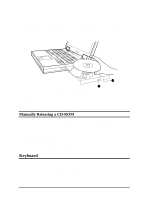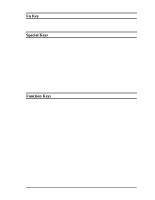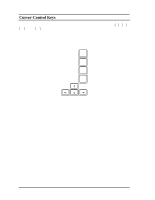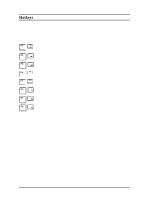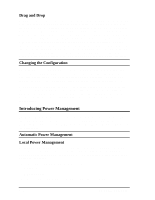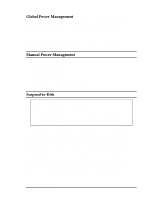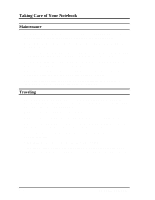HP Notebook 100 Compaq Notebook 100 Series Reference Guide - Page 20
Numeric Keypad, Windows 95 Keys, If the Keyboard Numlock item in the Setup Configuration Utility
 |
View all HP Notebook 100 manuals
Add to My Manuals
Save this manual to your list of manuals |
Page 20 highlights
Numeric Keypad A 15-key numeric keypad is embedded in the typewriter keys as shown below: Figure 2-5. Numeric Keypad Numeric keys facilitate entering of numbers and calculations. When Num Lock is on, the numeric keys are activated, meaning you can use these keys to enter numerals. NOTE: 1. When the numeric keypad is activated and you want to type the English letter, you can either turn Num Lock off or hold down [Fn] and press the key without turning Num Lock off. 2. If the "Keyboard Numlock" item in the Setup Configuration Utility (SCU) program is set to Disabled, you can not directly use the numeric keypad on the notebook keyboard even if Num Lock is on. To use the numeric keys in this case, you can hold down [Fn] key first. 3. Some software may not be able to use the numeric keypad on the notebook. If so, use the numeric keypad on an external keyboard instead. Windows 95 Keys On the Windows 95 keyboard, you can find one Windows Logo key ( ä ) and one Application Logo key ( ). The two keys are used with other keys to perform software-specific functions. (See your Microsoft operating system manual.) Using the Notebook 2-7