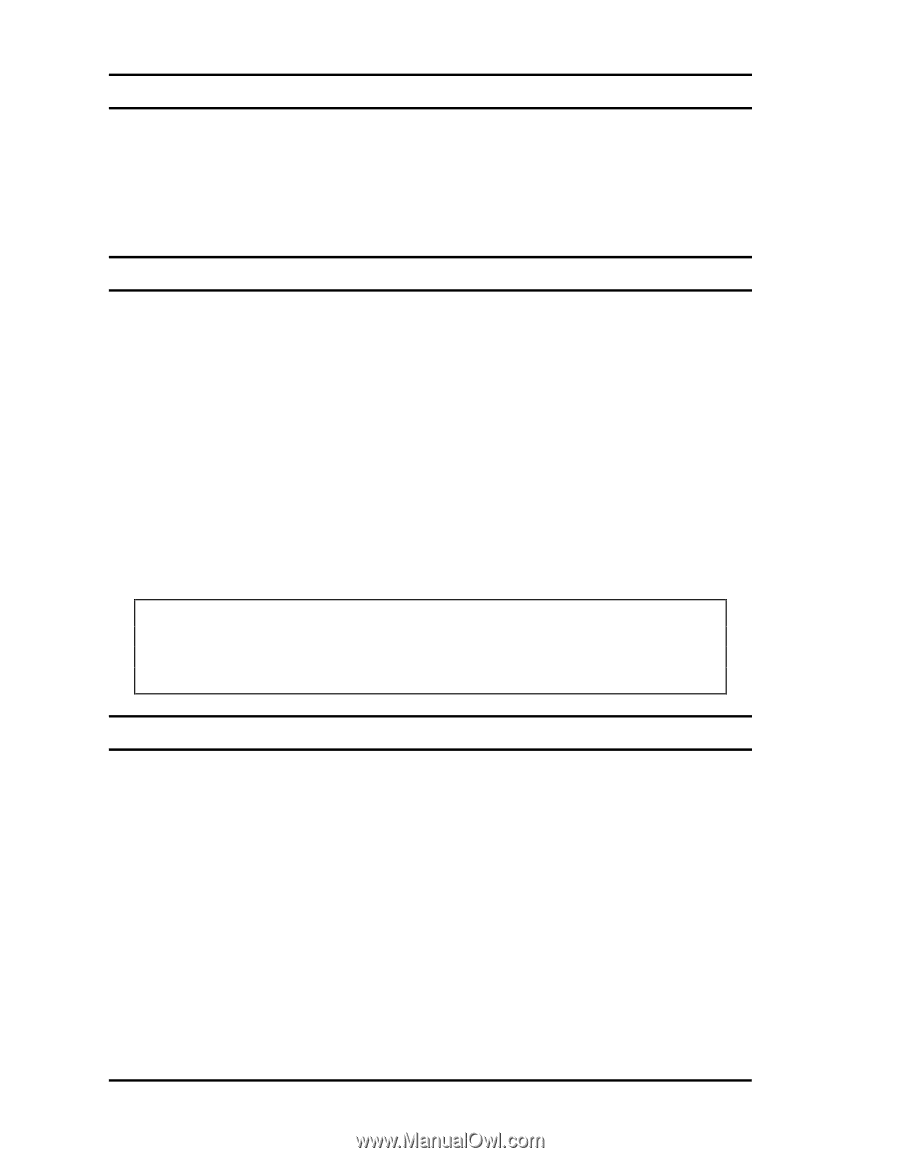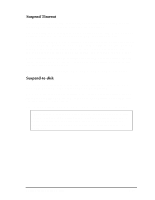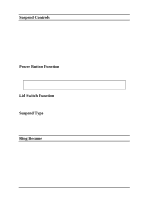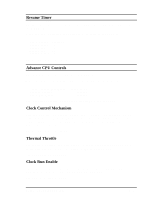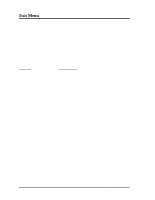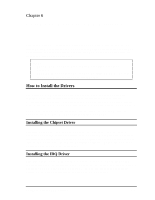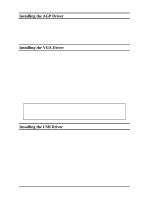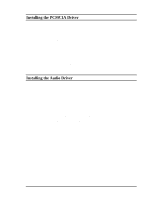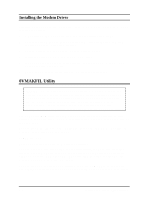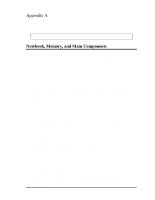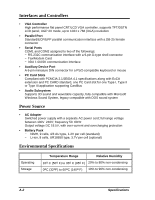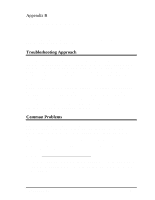HP Notebook 100 Compaq Notebook 100 Series Reference Guide - Page 54
Installing the AGP Driver, The VIA AGP VxD Driver supports the functions compliant with Microsoft AGP - laptop
 |
View all HP Notebook 100 manuals
Add to My Manuals
Save this manual to your list of manuals |
Page 54 highlights
Installing the AGP Driver The VIA AGP VxD Driver supports the functions compliant with Microsoft AGP software specification Rev 1.5. To install the driver, specify the file "Setup.exe" under d:\AGP\Setup\ directory. Double-click on the "Setup.exe" file and the installation will start. Follow the on-screen instructions to complete the installation. Installing the VGA Driver The VGA driver allows your notebook to display vivid images with richer colors. Follow these steps to install the VGA driver. 1. Right-click on "My Computer" icon and choose "Properties" item. 2. Select "Device Manager" tag, unfold "Display Adapters" list, highlight the adapter from the list and press "Properties" button. 3. Select "Drivers" tag, then press "Update Drivers" button. 4. Insert the driver CD-ROM into the CD-ROM drive. 5. When you are prompted to select drivers, specify the path "d:\Vga\Win9x\" and choose the file "trid55.inf". 6. Follow the on-screen instructions to complete the installation. NOTE: According to dual-view specification, you will find two unidentified monitors on your device list after installing the VGA driver. You have to manually adjust your monitor type as laptop 1024X786 (13.3" panel) or 800X600 (12.1" panel). Installing the USB Driver This driver allows you to take advantage of the Universal Serial Bus function. To install the driver, specify the file "Setup.exe" under d:\USB\ directory. Double-click on the "Setup.exe" file and the installation will start. Follow the onscreen instructions to complete the installation. 6-2 Software Drivers and Utilities