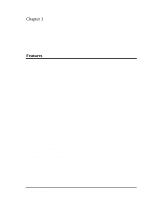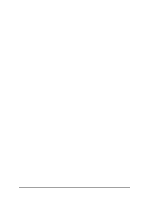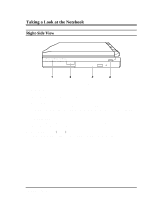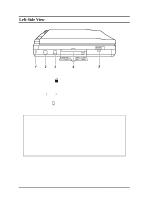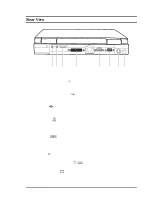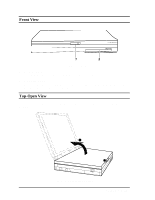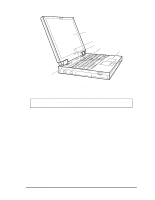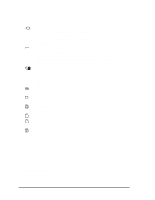HP Notebook 100 Compaq Notebook 100 Series Reference Guide - Page 4
Taking a Look at the Notebook, Right-Side View
 |
View all HP Notebook 100 manuals
Add to My Manuals
Save this manual to your list of manuals |
Page 4 highlights
Taking a Look at the Notebook Right-Side View Figure 1-1. Right-Side View 1. Hard Drive Inside is the hard drive of your notebook, often referred as drive C. (See "Hard Drive" in Chapter 2 for more information.) 2. Infrared Port This infrared port complies with IrDA 1.0 and ASK standards. It allows you to connect your notebook to an IR device wirelessly. (See "Connecting an Infrared Device" in Chapter 4 for important notes.) 3. CD-ROM Drive This is the CD-ROM drive of your notebook, often configured as drive D. (See "CD-ROM Drive" in Chapter 2 for more information.) 4. Volume Control )!!!!!* This controls the volume of the sound coming from the notebook. Getting Started 1-3
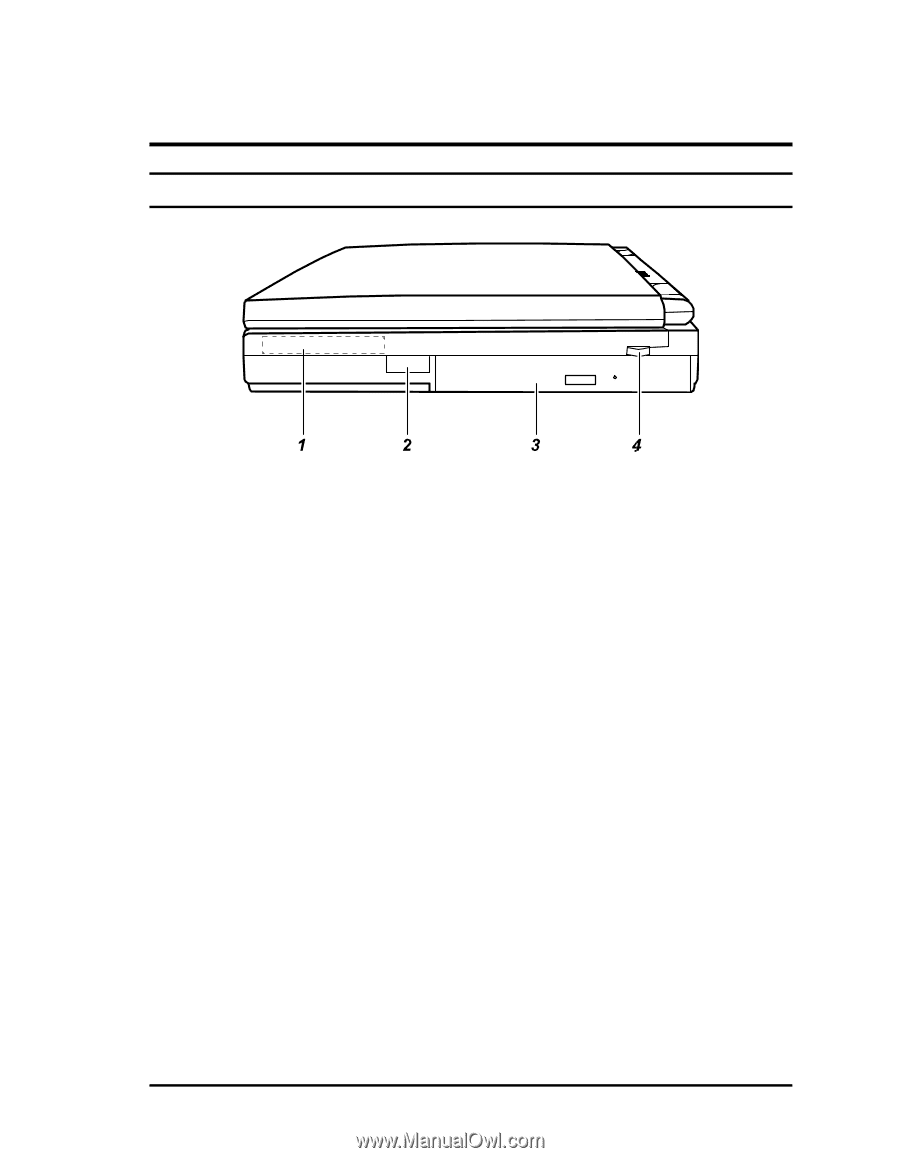
Getting Started
1-3
Taking a Look at the Notebook
Right-Side View
Figure 1-1.
Right-Side View
1.
Hard Drive
Inside is the hard drive of your notebook, often referred as drive C.
(See
“Hard Drive” in Chapter 2 for more information.)
2.
Infrared Port
This infrared port complies with IrDA 1.0 and ASK standards.
It allows you
to connect your notebook to an IR device wirelessly.
(See “Connecting an
Infrared Device” in Chapter 4 for important notes.)
3.
CD-ROM Drive
This is the CD-ROM drive of your notebook, often configured as drive D.
(See “CD-ROM Drive” in Chapter 2 for more information.)
4.
Volume Control
)!!!!!*
This controls the volume of the sound coming from the notebook.