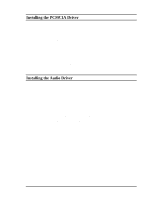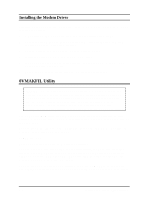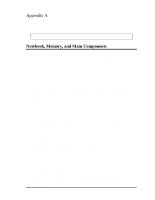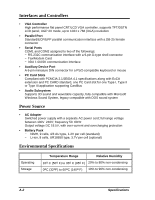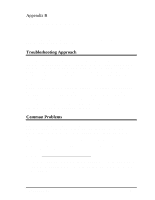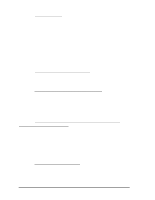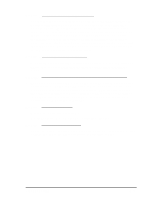HP Notebook 100 Compaq Notebook 100 Series Reference Guide - Page 60
The message non-system disk or disk error appears on the, screen after you turn on the system.
 |
View all HP Notebook 100 manuals
Add to My Manuals
Save this manual to your list of manuals |
Page 60 highlights
Problem: The screen is blank. • Press the spacebar to see if any power management feature has blanked the screen to save power. • If the AC power indicator is not on, check the electrical outlet, the plugs and power cords. • If you are using a battery pack, make sure it has a charge remaining, and that it is installed correctly. • Check the brightness and contrast controls for your display. • Reset the notebook by pressing the [Ctrl]+[Alt]+[Delete] keys. • Turn the notebook off, wait a few seconds, and then turn the notebook back on. Problem: Bad pixels appear on the display screen. • Because of limitations of the LCD technology, bad pixels may appear on the screen. The inspection standard generally agreed in the LCD industry allows a maximum of 8 bad pixels on an unit. Problem: The diskette drive cannot read or write a diskette. • The diskette is not yet formatted, or could be corrupted. • If you can't write to a diskette, the diskette may be write-protected. Check to ensure that the write-protect tab covers the detection hole. • If you can't write to a diskette, the diskette may be full. Use another diskette. Problem: The message "non-system disk" or "disk error" appears on the screen after you turn on the system. • You may have inserted a non-bootable diskette in the diskette drive. Remove the diskette. • Check the SCU program to ensure that the drive types are correctly identified. • If this message is issued when you attempt to boot from your hard disk drive, insert a bootable diskette and check the integrity of your hard disk drive. Problem: The date and/or time is incorrect. • Correct the date and time using the SCU program or your operating system. • If the date and time are still incorrect, contact your Compaq authorized service provider to replace the RTC battry. B-2 Troubleshooting