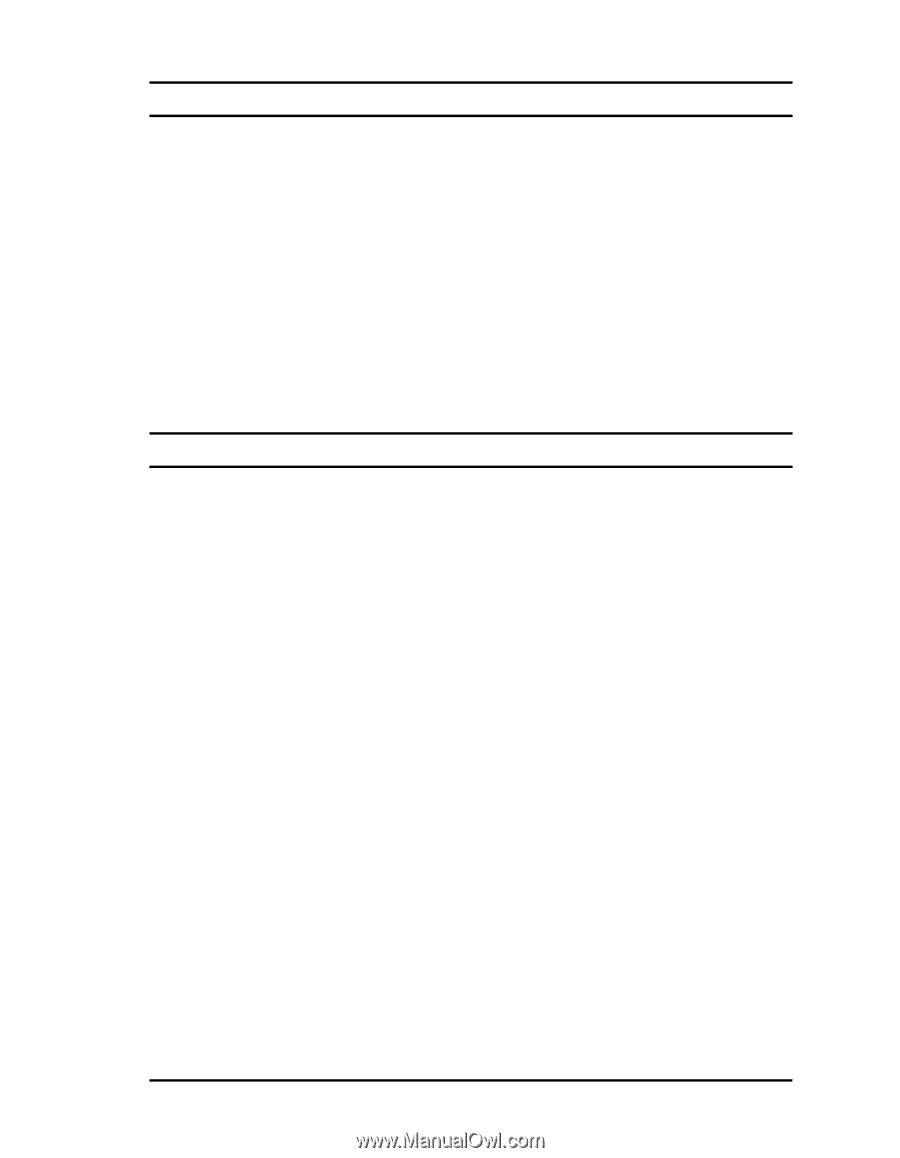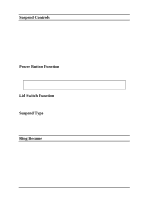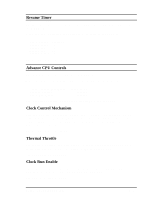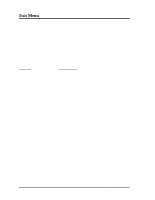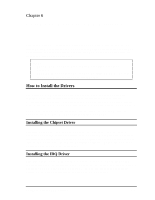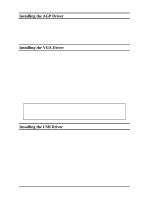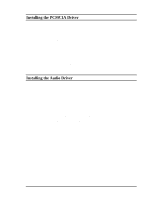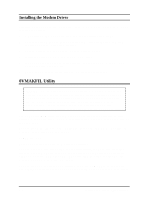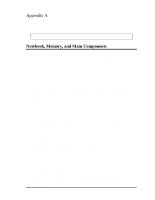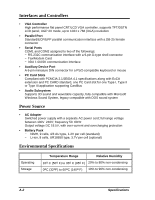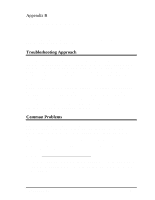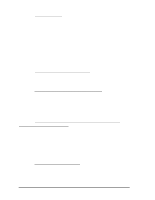HP Notebook 100 Compaq Notebook 100 Series Reference Guide - Page 55
Installing the PCMCIA Driver, Select Device Manager tag, unfold PCI Multimedia Audio Device list
 |
View all HP Notebook 100 manuals
Add to My Manuals
Save this manual to your list of manuals |
Page 55 highlights
Installing the PCMCIA Driver This driver allows you to take advantage of the PCMCIA device. Follow these steps to install the driver. 1. Right-click on "My Computer" icon and choose "Properties" item. 2. Select "Device Manager" tag, unfold "PCMCIA Socket" list, and press "Properties" button. 3. Select "Drivers" tag, then press "Update Drivers" button. 4. Insert the driver CD-ROM into the CD-ROM drive. 5. When you are prompted to select drivers, specify the path "d:\PCMCIA\" and choose the file "PCMCIA.inf". 6. Follow the on-screen instructions to complete the installation. Installing the Audio Driver The audio driver enables your notebook to produce realistic sound effect. Follow these steps to install the audio driver. 1. Right-click on "My Computer" icon and choose "Properties" item. 2. Select "Device Manager" tag, unfold "PCI Multimedia Audio Device" list, highlight the item from the list and press "Properties" button. 3. Select "Drivers" tag, then press "Update Drivers" button. 4. Insert the driver CD-ROM into the CD-ROM drive 5. When you are prompted to select drivers, specify the path "d:\Audio\Win9x\" and choose the file "Viaudio.inf". 6. Follow the on-screen instructions to complete the installation. Software Drivers and Utilities 6-3