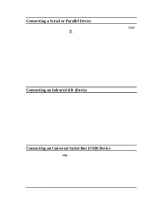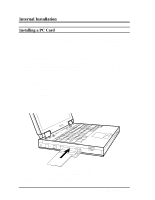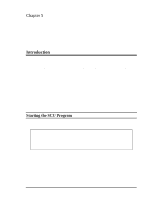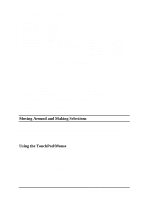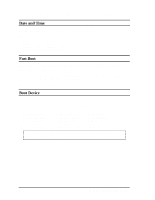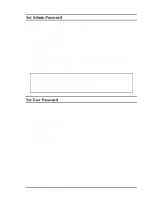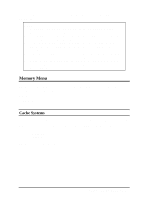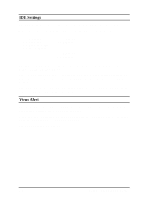HP Notebook 100 Compaq Notebook 100 Series Reference Guide - Page 39
Startup Menu, Using the Keyboard
 |
View all HP Notebook 100 manuals
Add to My Manuals
Save this manual to your list of manuals |
Page 39 highlights
Using the Keyboard Keyboard information can be found at the bottom of the screen. You can also use the shortcut key, which is highlighted in a different color on the screen. Described below is the general procedure to complete a setting by use of the keyboard: 2/! Select a menu title with the left/right arrow key and press [Enter] to pull down the menu. You can directly pull down a menu by pressing [Alt] and the shortcut key. 3/! From the pull-down menu, select an item with the up/down arrow key and press [Enter] to access the submenu or change the setting. The submenu displays further options that you can select. 4/! For most menu items, pressing the [Tab] key will jump from one item to another, thus allowing you to go through the items quickly. To confirm the changes you make, press [Enter] or select the OK button. To cancel the changes, press [Esc] or select the Cancel button. Startup Menu The Startup pull-down menu, as shown below, contains some basic configuration and password settings of the system. Startup Date and Time √ Fast Boot Boot Device Set Admin password Set User Password Setup Configuration Utility 5-3