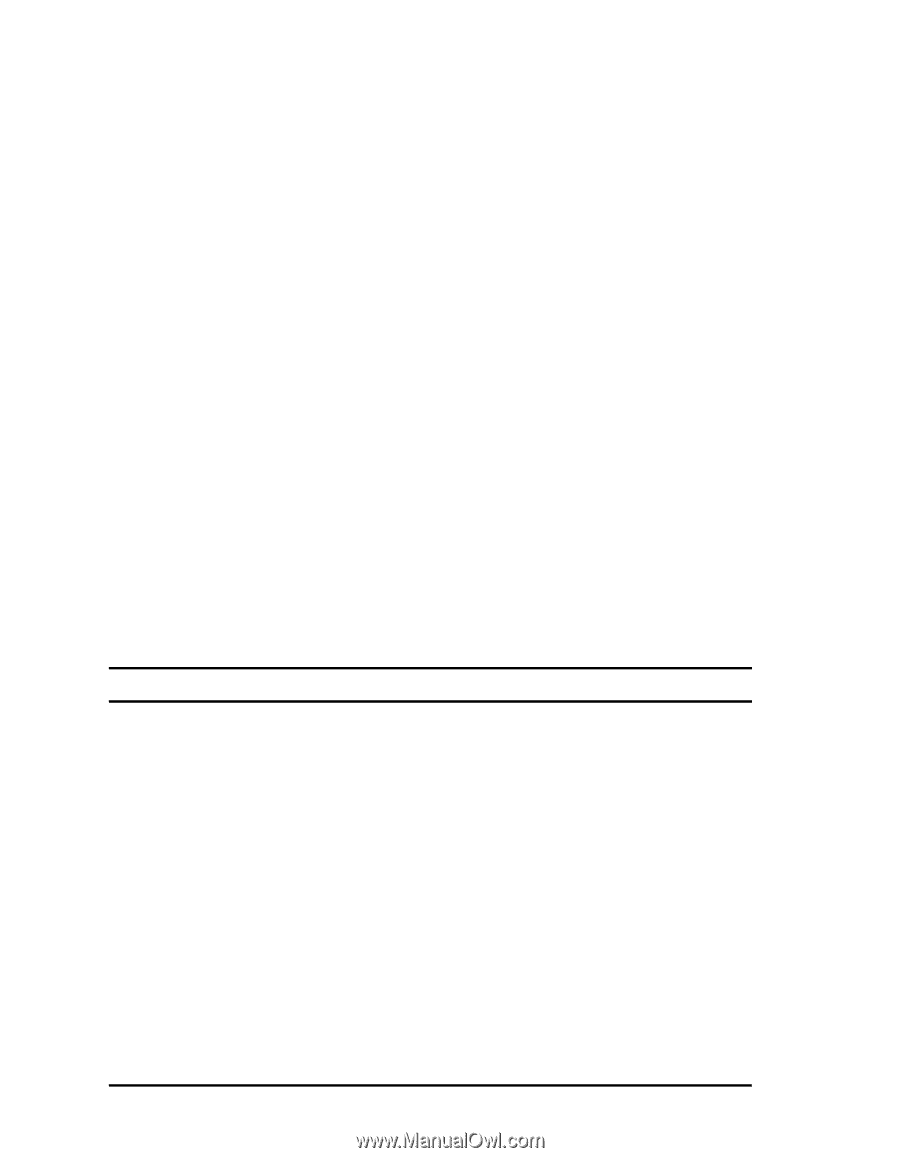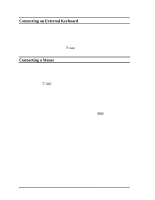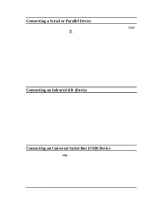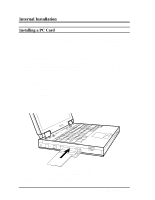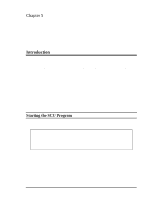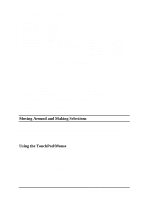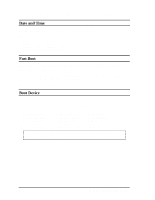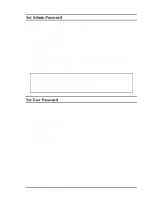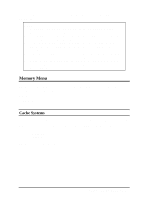HP Notebook 100 Compaq Notebook 100 Series Reference Guide - Page 38
Moving Around and Making Selections, Using the TouchPad/Mouse
 |
View all HP Notebook 100 manuals
Add to My Manuals
Save this manual to your list of manuals |
Page 38 highlights
Startup Memory Disks Components Power Exit Floppy Drive A = 1.44 Mb Floppy Drive B = None Hard Drive C = 2067 MB Hard Drive D = 0 MB Hard Drive E = 0 MB Hard Drive F = 0 MB Serial Port 1 = COM1, 3F8, IRQ 4 Serial Port 2 = COM2, 2F8, IRQ 3 Parallel Port = LPT1, Addr 378, IRQ 7 CPU Clock = 350 MHz Base Extended Shadow Reserved Total RAM Cache (Ext) = 640 KB = 56320 KB = 64 KB = 320 KB = 57344 KB = 1024 KB Figure 5-1. Main SCU Screen The SCU screen is divided into three areas: • On the top line of the screen is the menu bar, which lists the titles of the available menus. Each menu title contains a pull-down menu, which displays items for settings. • The middle section of the screen displays current settings of the system. If you open a pull-down menu and select an item that provides multiple options, a submenu will pop up and let you make further selections. • The bottom window provides alternative information. Normally it gives the keyboard/mouse instructions for moving around and making selections. When a menu item is highlighted, the window will provide more detailed description of the item. Moving Around and Making Selections You must go through two or three levels to complete the setting for an item. In most cases, there are three levels: menu title, pull-down menu, and submenu. To move around and make selections, you can use both the TouchPad/mouse and keyboard. Using the TouchPad/Mouse Using the TouchPad or mouse is recommended. It is more straightforward than using the keyboard. For most items, simply move the pointer with the TouchPad/mouse and left-click on the intended item. To cancel your selection, click the right button. For some items, you will need to select with the arrow keys. 5-2 Setup Configuration Utility