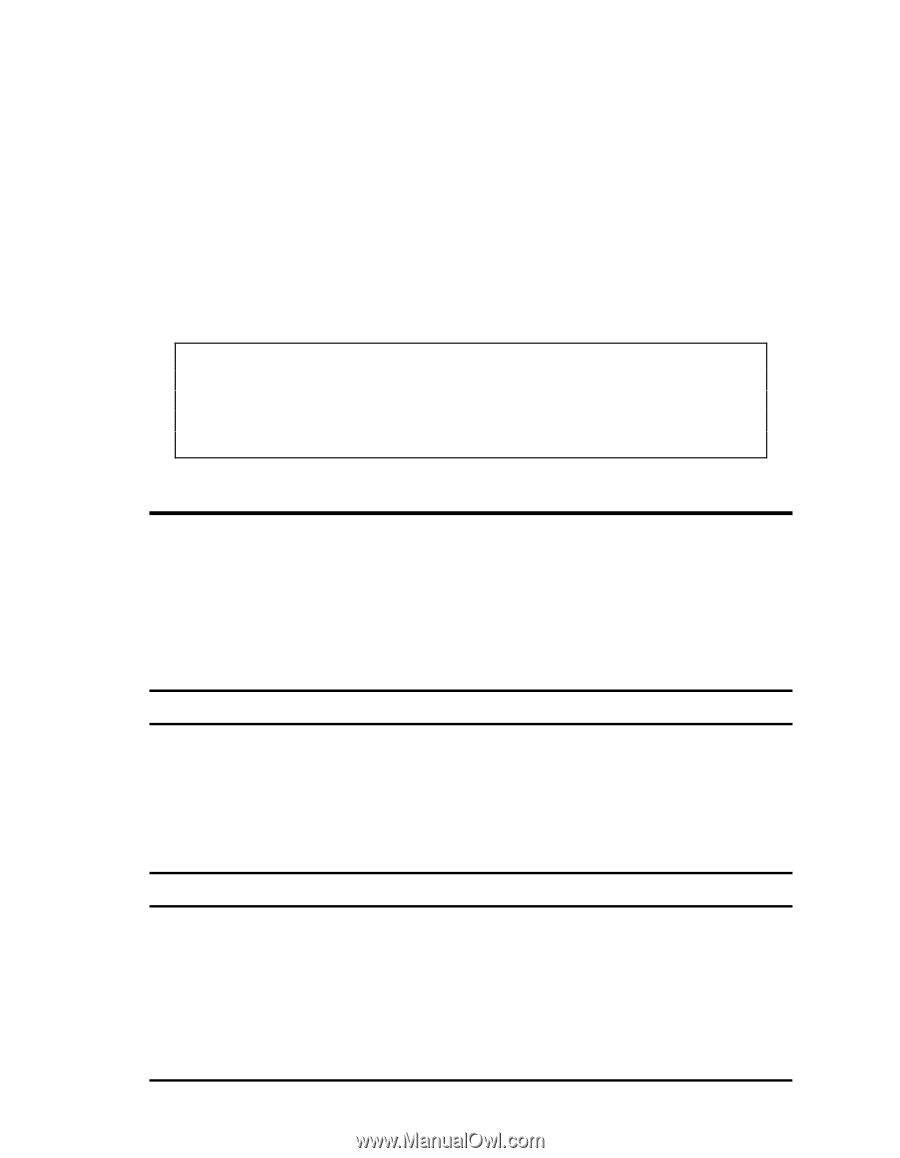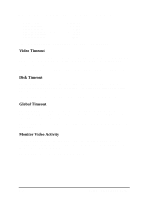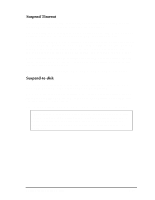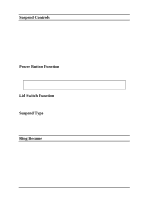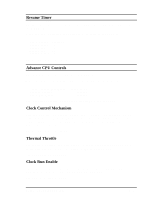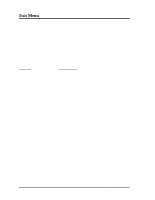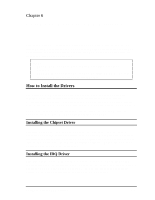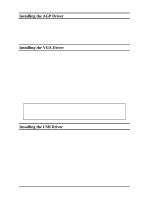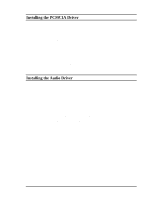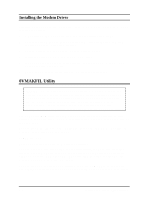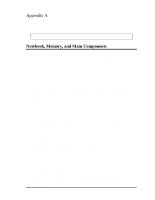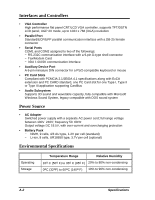HP Notebook 100 Compaq Notebook 100 Series Reference Guide - Page 53
Software Drivers and Utilities, How to Install the Drivers
 |
View all HP Notebook 100 manuals
Add to My Manuals
Save this manual to your list of manuals |
Page 53 highlights
Chapter 6 Software Drivers and Utilities This chapter provides installation instructions on required drivers and useful programs for Microsoft Windows 98 and Windows 2000 Professional systems. Descriptions of available options are also provided, so that you can utilize the feature functions of your notebook. NOTE: 1. The CD-ROM may have been updated after this manual was published. 2. README files can always be found on the utility CD-ROM. Refer to the READEM files together with this manual. How to Install the Drivers The utility CD-ROM provides all the drivers you need to get the notebook running. Read this chapter thoroughly and install all necessary drivers according to your system. It is highly recommended that you install the drivers in the sequence as they appear in this chapter, beginning with the chipset driver. Please note that when a directory is being specified, the CD-ROM drive is always referred as drive D. The actual condition may differ. Installing the Chipset Driver This driver allows the notebook to recognize the VIA chipset on the system board, thus enabling various functions such as power management. To install this driver, specify the file "Setup.exe" under d:\Bridge\Setup\ directory. Doubleclick on the "Setup.exe" file and the installation will start. Follow the on-screen instructions to complete the installation. Installing the IRQ Driver This driver is to ensure better system resource management and that no IRQ conflict will occur. To install the driver, specify the file "Setup.exe" under d:\IRQ\ directory. Double-click on the "Setup.exe" file and the installation will start. Follow the on-screen instructions to complete the installation. Software Drivers and Utilities 6-1