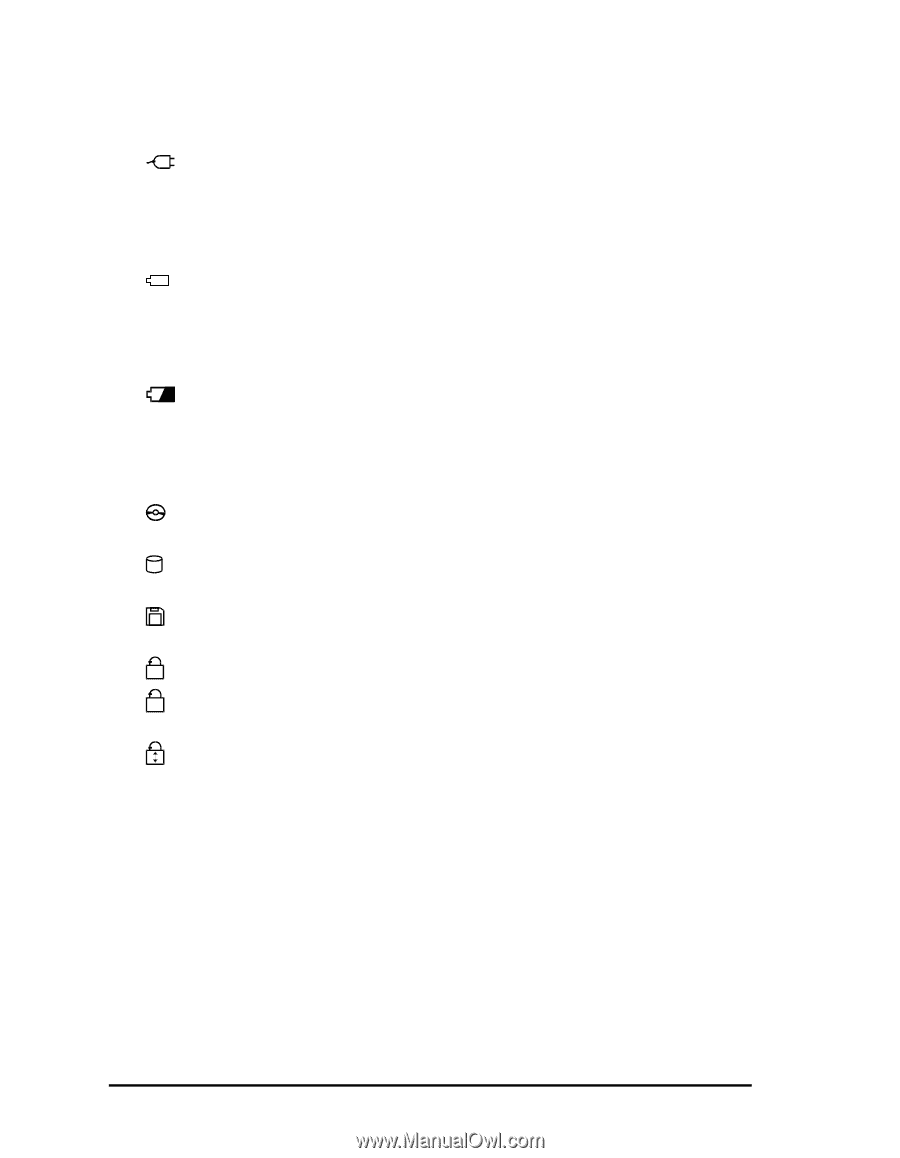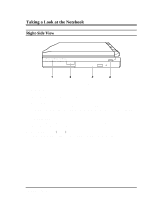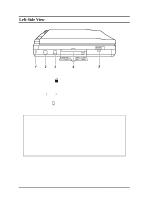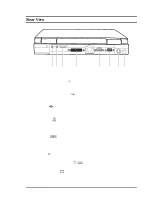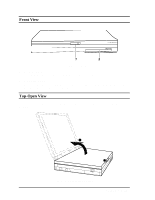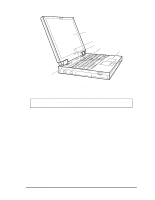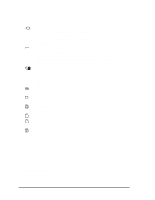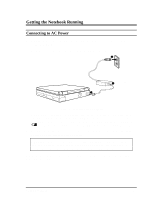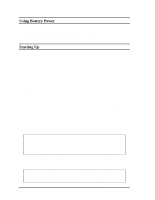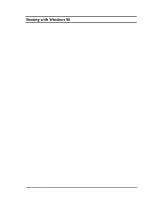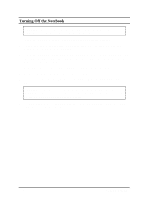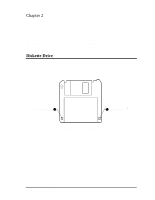HP Notebook 100 Compaq Notebook 100 Series Reference Guide - Page 9
RAM mode. See Introducing Power Management in
 |
View all HP Notebook 100 manuals
Add to My Manuals
Save this manual to your list of manuals |
Page 9 highlights
2. Indicators Panel These are the indicators that show the status of your notebook. AC Power Indicator • Turns on when the notebook is using AC power. • Blinks when the notebook, using AC power, is in Suspend-to-RAM mode. (See "Introducing Power Management" in Chapter 2 for information on Suspend-to-RAM mode.) Battery Power Indicator • Turns on when the notebook is operating on battery power. • Blinks when the notebook, using battery power, is in Suspend-to- RAM mode. (See "Introducing Power Management" in Chapter 2 for information on Suspend-to-RAM mode.) Battery Charge Indicator • Lights green when the battery is fully charged with the AC adapter connected. • Lights orange when the battery is being charged. • Blinks red when the battery is low. CD-ROM Drive In-use Indicator turns on when the notebook is accessing the CD-ROM drive. Hard Drive In-use Indicator turns on when the notebook is accessing the hard drive. Diskette Drive In-use Indicator turns on when the notebook is accessing the diskette drive. N Num Lock Indicator turns on when the Num Lock function is activated. A Caps Lock Indicator turns on when the Caps Lock function is activated. Scroll Lock Indicator turns on when the Scroll Lock function is activated. 3. Microphone This is the built-in microphone of your notebook. 4. Keyboard This keyboard provides all the functions of a full-size 101/102-key keyboard. (See "Keyboard" in Chapter 2 for information.) 5. TouchPad This is the pointing device of your notebook. (See "TouchPad" in Chapter 2 for information.) 6. Stereo Speaker Set This is the built-in speaker set of your notebook. 1-8 Getting Started