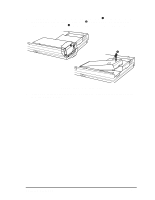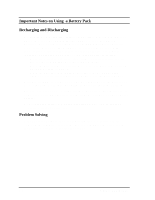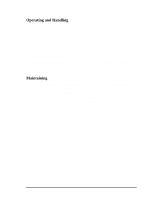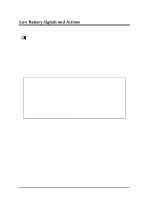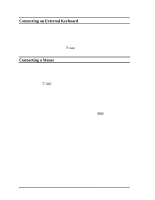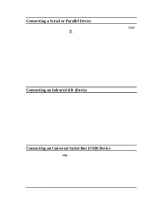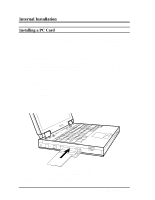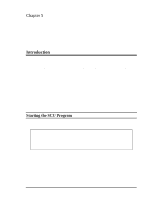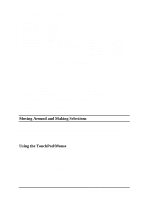HP Notebook 100 Compaq Notebook 100 Series Reference Guide - Page 33
Connecting an External Keyboard, Connecting a Mouse, program. See Components Menu in
 |
View all HP Notebook 100 manuals
Add to My Manuals
Save this manual to your list of manuals |
Page 33 highlights
Connecting an External Keyboard If you want the benefits of a full-size keyboard, you can connect a PS/2compatible keyboard to your notebook. When an external keyboard is connected, you can use both the external keyboard and notebook keyboard at the same time. To use an external keyboard, plug the keyboard cable into the PS/2 mouse/keyboard port, marked as (Figure 1-3 #8), on the rear of the notebook. Connecting a Mouse If you want the benefits of an external mouse, you can connect a PS/2compatible mouse or serial mouse to your notebook. When an external mouse is connected, the internal TouchPad is automatically disabled. To use a PS/2 mouse, plug the mouse cable into the PS/2 mouse/keyboard port, marked as (Figure 1-3 #8), on the rear of the notebook. To use a serial mouse, follow these steps: 1. Make sure the "COM Ports" item is set properly in the Setup Configuration Utility (SCU) program. (See "Components Menu" in Chapter 5 for information.) 2. Make sure the notebook is not turned on or connected to AC power. 3. Plug the mouse cable into the serial port, marked as the rear of the notebook. (Figure 1-3 #6) on 4-2 System Expansion