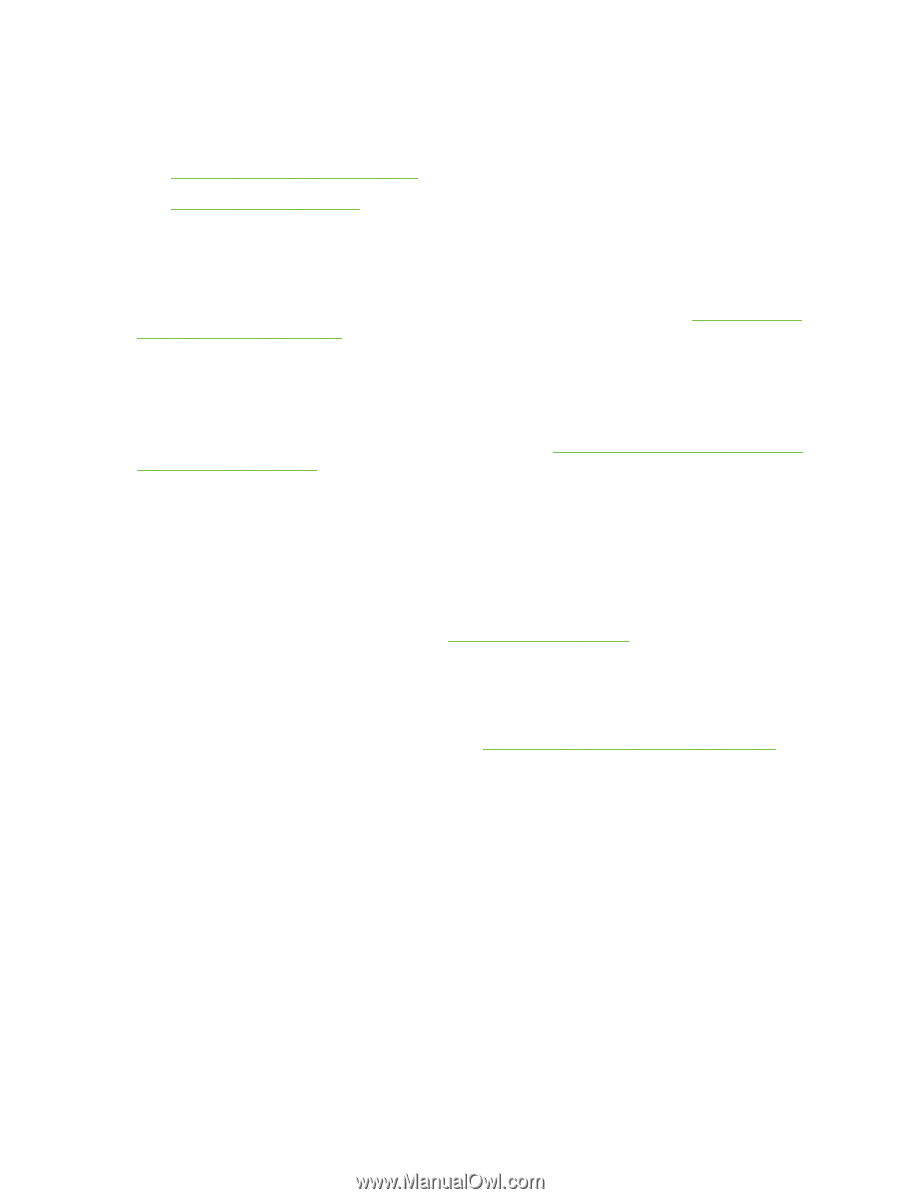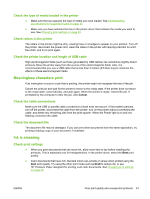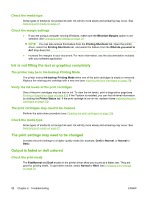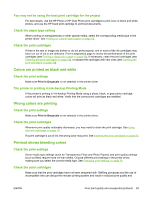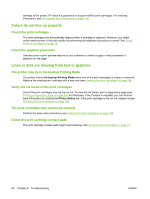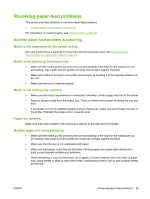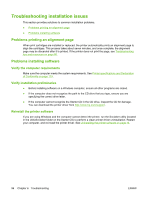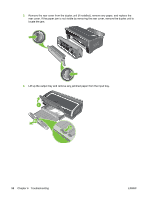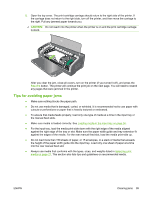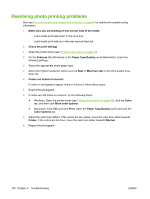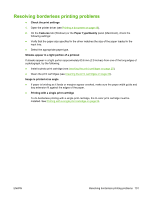HP Officejet K7100 User Guide - Page 106
Troubleshooting installation issues, Problems printing an alignment Problems installing software - driver download
 |
View all HP Officejet K7100 manuals
Add to My Manuals
Save this manual to your list of manuals |
Page 106 highlights
Troubleshooting installation issues This section provides solutions to common installation problems. ● Problems printing an alignment page ● Problems installing software Problems printing an alignment page When print cartridges are installed or replaced, the printer automatically prints an alignment page to align the cartridges. This process takes about seven minutes, and once complete, the alignment page may be discarded after it is printed. If the printer does not print the page, see Troubleshooting tips and resources on page 80. Problems installing software Verify the computer requirements Make sure the computer meets the system requirements. See Printer specifications and Declaration of Conformity on page 119. Verify installation preliminaries ● Before installing software on a Windows computer, ensure all other programs are closed. ● If the computer does not recognize the path to the CD drive that you type, ensure you are specifying the correct drive letter. ● If the computer cannot recognize the Starter CD in the CD drive, inspect the CD for damage. You can download the printer driver from http://www.hp.com/support. Reinstall the printer software If you are using Windows and the computer cannot detect the printer, run the Scrubber utility (located in the Utils\Scrubber folder on the Starter CD) to perform a clean printer driver uninstallation. Restart your computer, and re-install the printer driver. See Uninstalling the printer software on page 14. 96 Chapter 6 Troubleshooting ENWW